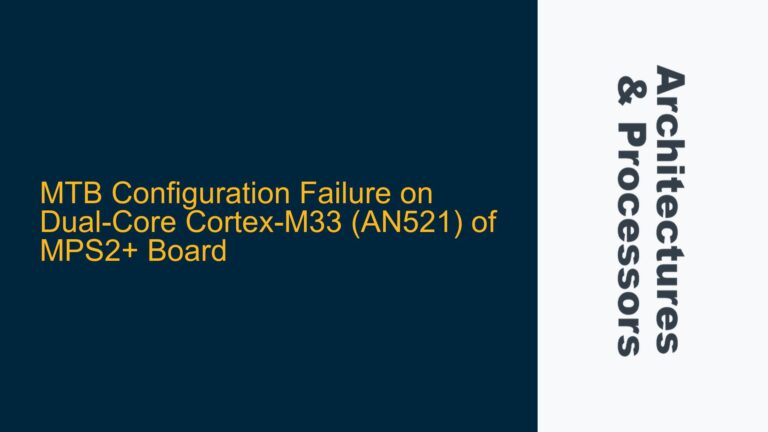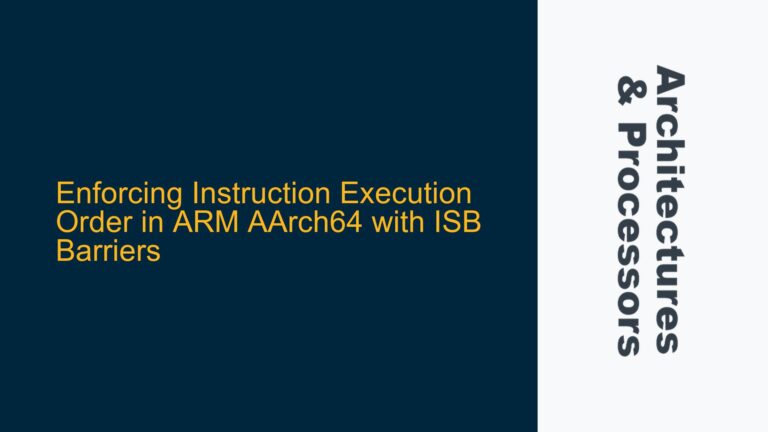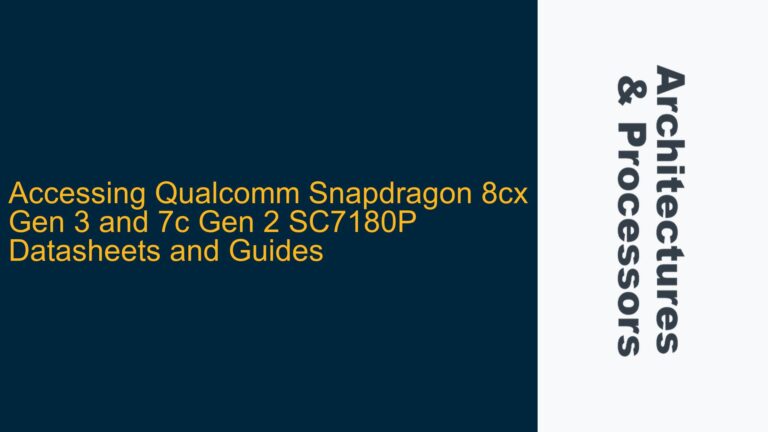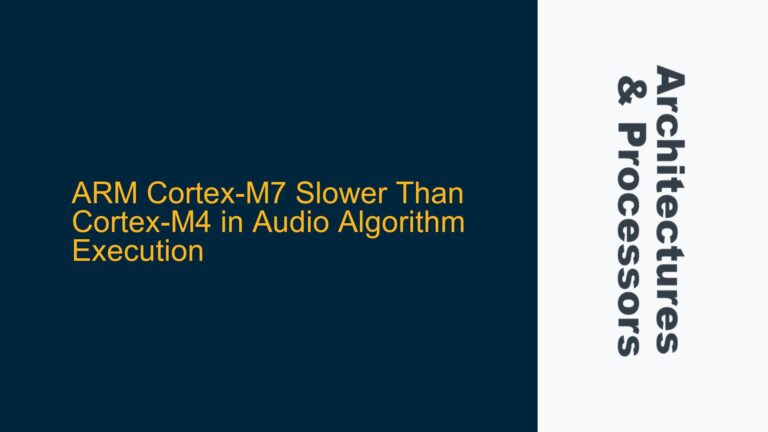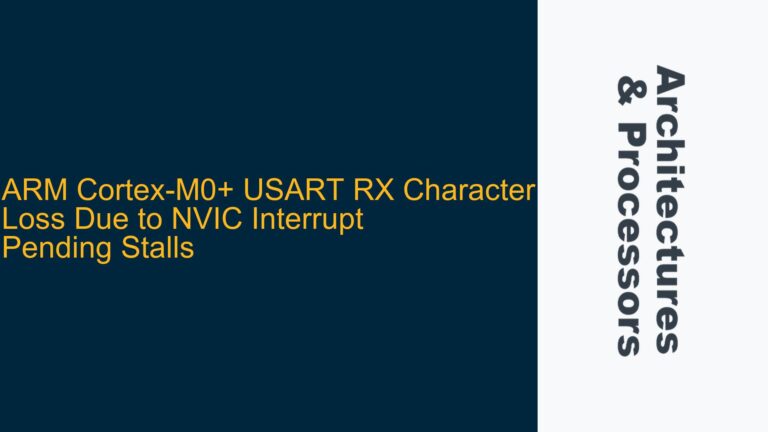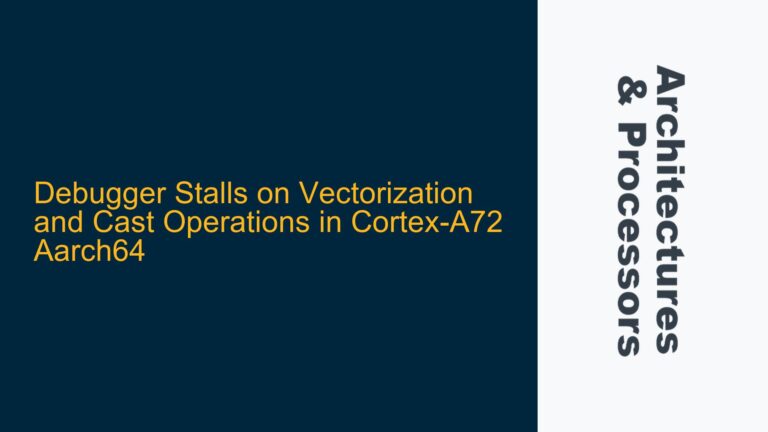ARM FVP Fails to Initialize Graphics Due to libGL Driver Issues
The ARM Fixed Virtual Platform (FVP) is a critical tool for simulating ARM-based SoCs, enabling developers to test and validate their designs before hardware availability. However, when running the FVP_MPS2_Cortex-M55 model on an unsupported Linux distribution such as Manjaro, users may encounter libGL errors and display initialization failures. These errors manifest as "libGL error: failed to load driver: iris" and "libGL error: failed to load driver: swrast," followed by an "X Error of failed request: GLXBadContext." The root cause lies in the incompatibility between the FVP’s graphical rendering requirements and the host system’s OpenGL implementation.
The FVP relies on the Simple DirectMedia Layer (SDL) library for graphical output, which in turn depends on the system’s OpenGL drivers. On unsupported distributions, the Mesa OpenGL implementation may not be configured correctly or may lack the necessary drivers (e.g., iris or swrast) to support the FVP’s rendering needs. This issue is exacerbated when the DISPLAY environment variable is misconfigured, leading to errors such as "Window could not be created! SDL Error: No available video device."
To understand the problem fully, it is essential to examine the relationship between the FVP, SDL, and the host system’s graphical stack. The FVP uses SDL to create a window and render graphics, which requires a functional OpenGL context. When the Mesa loader fails to open the required drivers (iris or swrast), the OpenGL context cannot be established, resulting in the observed errors. Additionally, the DISPLAY environment variable must point to a valid X server; otherwise, SDL cannot create a window, leading to the "No available video device" error.
Unsupported Linux Distribution and Mesa Driver Configuration
The primary cause of the libGL errors and display issues is the use of an unsupported Linux distribution. ARM Fast Models, including the FVP, are validated and supported only on specific distributions such as Red Hat Enterprise Linux (RHEL), CentOS, and Ubuntu. Manjaro, while based on Arch Linux, is not officially supported, leading to potential compatibility issues with the FVP’s graphical requirements.
The Mesa OpenGL implementation on Manjaro may lack the necessary drivers or configurations to support the FVP’s rendering needs. The error messages indicate that the Mesa loader failed to open the iris and swrast drivers, which are critical for hardware-accelerated and software-based OpenGL rendering, respectively. This failure suggests that either the drivers are missing, improperly installed, or incompatible with the FVP’s requirements.
Another contributing factor is the configuration of the DISPLAY environment variable. The DISPLAY variable specifies the X server to which graphical applications should connect. When this variable is misconfigured or set to an invalid value, SDL cannot create a window, resulting in the "No available video device" error. This issue is particularly prevalent when running the FVP in environments where the X server is not accessible, such as headless systems or improperly configured virtual machines.
Resolving libGL Errors and Display Initialization Failures
To resolve the libGL errors and display initialization failures, users must address both the unsupported distribution and the Mesa driver configuration. The first step is to ensure that the host system meets the FVP’s requirements by using a supported Linux distribution such as Ubuntu or RHEL/CentOS. These distributions are validated by ARM and include the necessary libraries and drivers for seamless FVP operation.
If switching to a supported distribution is not feasible, users can attempt to resolve the Mesa driver issues on their current system. This involves verifying the installation and configuration of the Mesa drivers, particularly the iris and swrast drivers. The following commands can be used to check the installed Mesa packages and their versions:
pacman -Qs mesa
If the required drivers are missing or outdated, users should update their Mesa installation or install the necessary drivers manually. For example, the following command installs the Mesa drivers on Arch-based distributions:
sudo pacman -S mesa lib32-mesa
Additionally, users should ensure that the DISPLAY environment variable is correctly configured. The DISPLAY variable should point to a valid X server, typically ":0" for the default display. If the variable is unset or misconfigured, users can set it explicitly before launching the FVP:
export DISPLAY=:0
If the FVP still fails to initialize the display, users can try alternative DISPLAY values such as "localhost:0.0" or ":0.0." These values may resolve issues related to X server accessibility or configuration.
In cases where the FVP continues to encounter libGL errors, users can disable graphical output entirely by setting the DISPLAY variable to an invalid value, such as "export DISPLAY=0." This forces the FVP to run in headless mode, bypassing the graphical initialization process. While this approach eliminates the libGL errors, it also disables graphical output, limiting the FVP’s functionality.
For users who require graphical output but cannot resolve the libGL errors on their current system, running the FVP in a supported virtual machine (VM) is a viable solution. By installing a supported distribution such as Ubuntu in a VM, users can create a compatible environment for the FVP. This approach ensures that the FVP has access to the necessary libraries and drivers, eliminating the libGL errors and display initialization failures.
In summary, resolving libGL errors and display initialization failures in the ARM FVP requires addressing both the unsupported distribution and the Mesa driver configuration. By switching to a supported distribution, verifying the Mesa installation, and configuring the DISPLAY variable correctly, users can ensure seamless FVP operation. For those unable to modify their host system, running the FVP in a supported VM provides a reliable alternative.