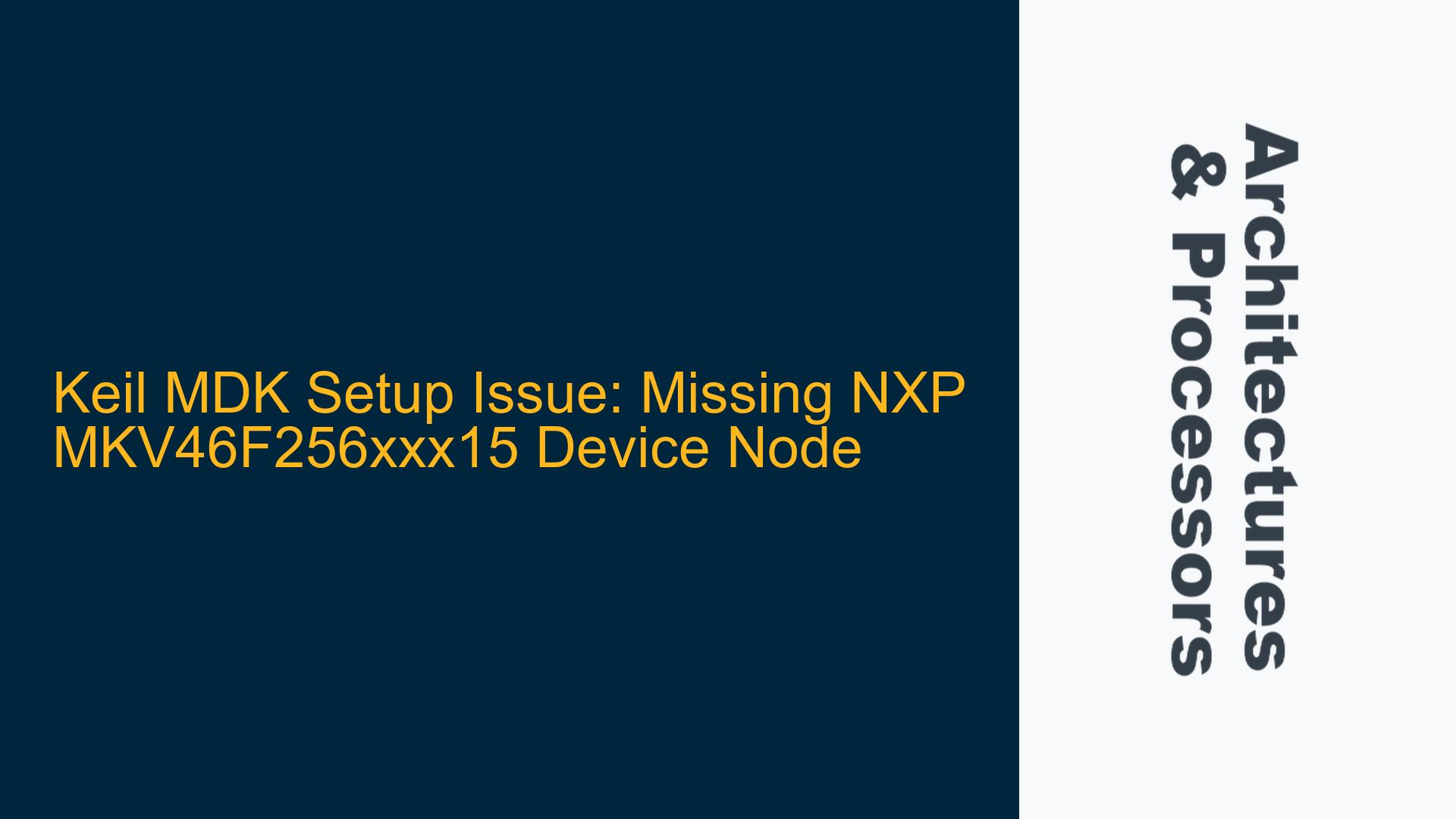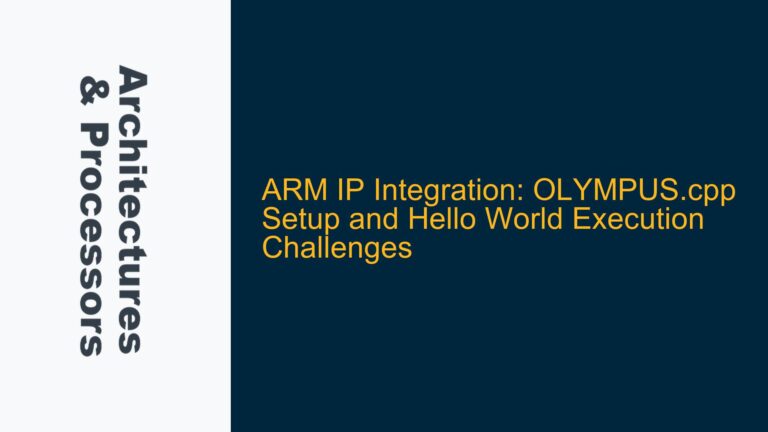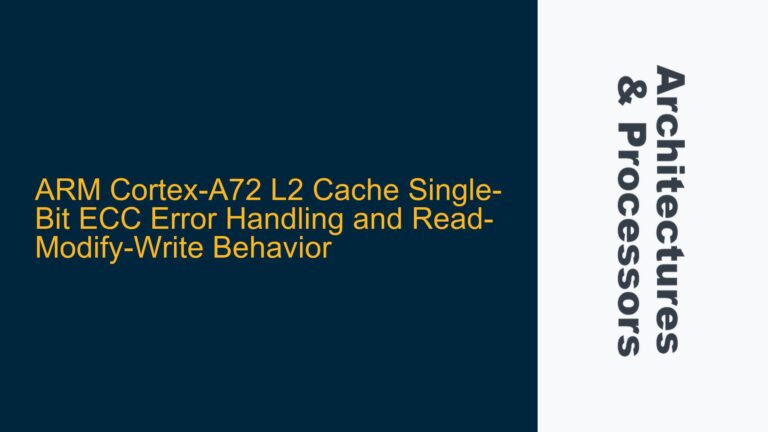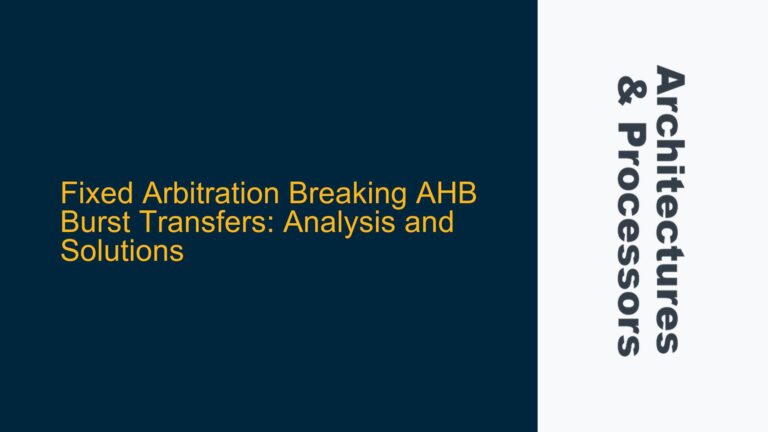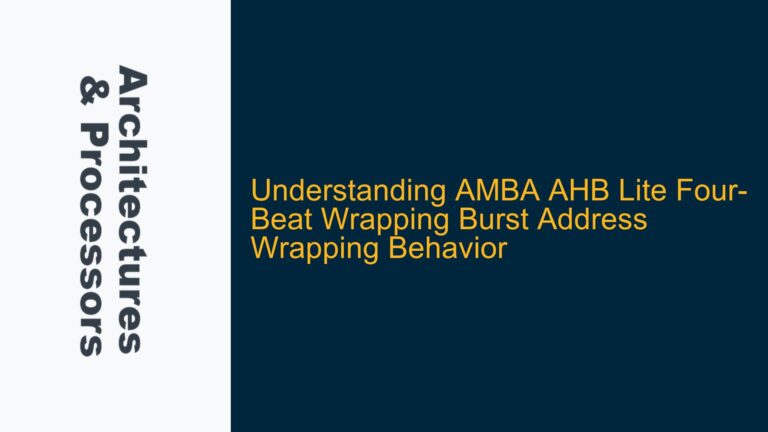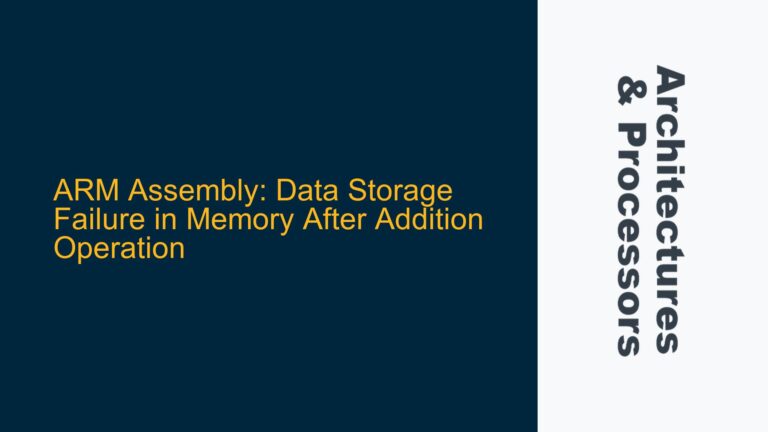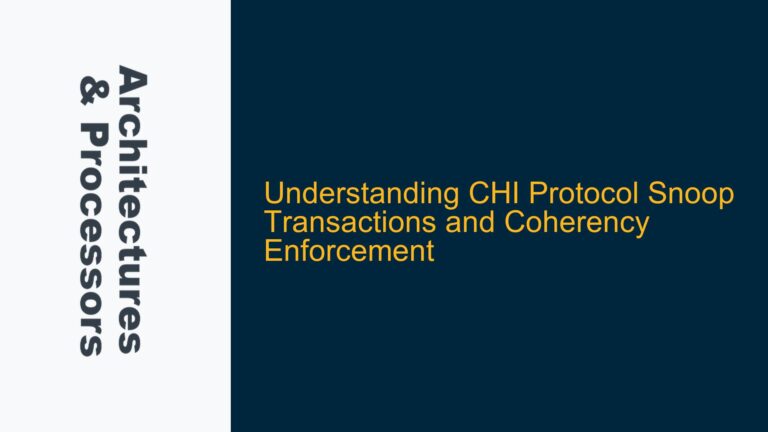Keil MDK Device Pack Installation and NXP MKV46F256xxx15 Node Visibility
The core issue revolves around the inability to locate the NXP MKV46F256xxx15 device node within the Keil Microcontroller Development Kit (MDK) environment. This problem typically manifests when users attempt to set up their development environment for NXP’s Kinetis KV4x series microcontrollers, specifically the MKV46F256xxx15 variant. The absence of the device node in the Keil MDK IDE prevents users from creating projects, configuring peripherals, or utilizing the Real-Time Control Ethernet Subsystem Library (RTCESL) provided by NXP.
The Keil MDK IDE relies on a system of software packs to provide device-specific support, including startup files, peripheral drivers, and middleware. These packs are managed through the Pack Installer, which downloads and installs the necessary components for supported devices. When the MKV46F256xxx15 node is missing, it indicates that either the device pack for this specific microcontroller is not installed, the Pack Installer has not been updated to the latest index, or there is a misconfiguration in the Keil MDK setup.
Understanding the relationship between the Keil MDK IDE, the Pack Installer, and the NXP device packs is crucial. The Pack Installer acts as a bridge between the IDE and the device-specific software components. It downloads an index of available devices and their associated packs from Arm’s servers. If the index is outdated or incomplete, the IDE may fail to display certain devices, such as the MKV46F256xxx15. Additionally, the NXP RTCESL library may have dependencies on specific device packs, further complicating the setup process if the correct packs are not installed.
Outdated Pack Installer Index and Missing Device Packs
The most likely cause of the missing MKV46F256xxx15 node is an outdated or incomplete Pack Installer index. The Pack Installer periodically updates its index to include new devices and software packs. If the index has not been updated recently, it may not include the latest NXP device packs, leading to the absence of the MKV46F256xxx15 node in the IDE. This is particularly common when setting up a new development environment or when using an older version of the Keil MDK IDE.
Another potential cause is the absence of the specific device pack for the MKV46F256xxx15 microcontroller. The device pack contains the necessary files and configurations for the IDE to recognize and support the microcontroller. If the pack is not installed, the IDE will not display the device node, even if the index is up to date. This can occur if the user has not manually installed the pack or if the Pack Installer failed to download it automatically.
A less common but possible cause is a misconfiguration in the Keil MDK IDE. This could involve incorrect settings in the Pack Installer, such as a disabled automatic update feature or a misconfigured path to the device packs. Additionally, network issues or firewall restrictions may prevent the Pack Installer from accessing Arm’s servers, resulting in an incomplete or outdated index.
Updating the Pack Installer and Installing the MKV46F256xxx15 Device Pack
To resolve the issue, the first step is to ensure that the Pack Installer is updated to the latest index. This can be done by opening the Pack Installer within the Keil MDK IDE and allowing it to download the latest device index. The download status is displayed at the bottom of the Pack Installer window, and the process may take a few minutes depending on the connection speed. Once the index is updated, the user should navigate to the NXP device list within the Pack Installer and locate the MKV46F256xxx15 microcontroller.
If the MKV46F256xxx15 node is still missing after updating the index, the next step is to manually install the device pack. This involves selecting the MKV46F256xxx15 device from the NXP device list and clicking the install button on the right-hand side of the Pack Installer window. The Pack Installer will then download and install the necessary software components for the microcontroller. After the installation is complete, the MKV46F256xxx15 node should be visible in the Keil MDK IDE, allowing the user to create projects and configure peripherals.
In cases where the Pack Installer fails to update or install the device pack, it may be necessary to check the IDE’s configuration settings. This includes verifying that the automatic update feature is enabled and that the path to the device packs is correctly configured. Additionally, users should ensure that their network connection is stable and that there are no firewall restrictions preventing the Pack Installer from accessing Arm’s servers.
If the issue persists despite these steps, it may be necessary to manually download and install the device pack from NXP’s website. This involves downloading the pack file and using the Pack Installer’s import feature to add it to the IDE. Once the pack is imported, the MKV46F256xxx15 node should be available in the Keil MDK IDE.
Detailed Steps for Updating the Pack Installer and Installing the MKV46F256xxx15 Device Pack
To provide a comprehensive solution, the following detailed steps outline the process of updating the Pack Installer and installing the MKV46F256xxx15 device pack:
-
Open the Keil MDK IDE: Launch the Keil MDK IDE on your development machine. Ensure that you have a stable internet connection, as the Pack Installer will need to download the latest device index and software packs.
-
Access the Pack Installer: Locate the Pack Installer button within the IDE. This is typically found in the toolbar or under the "Pack" menu. Clicking this button will open the Pack Installer window.
-
Update the Device Index: Once the Pack Installer window is open, it will automatically begin downloading the latest device index. The download status is displayed at the bottom of the window. Wait for the process to complete, as this may take a few minutes depending on your connection speed.
-
Navigate to the NXP Device List: After the index is updated, expand the NXP device list within the Pack Installer. This list contains all the NXP microcontrollers supported by the Keil MDK IDE. Scroll through the list to locate the MKV46F256xxx15 microcontroller.
-
Install the MKV46F256xxx15 Device Pack: Select the MKV46F256xxx15 device from the list. On the right-hand side of the Pack Installer window, you will see a range of software components available for installation. Click the install button to begin downloading and installing the necessary software packs for the MKV46F256xxx15 microcontroller.
-
Verify the Installation: Once the installation is complete, close the Pack Installer window and return to the Keil MDK IDE. Navigate to the device selection menu and verify that the MKV46F256xxx15 node is now visible. You should be able to create new projects and configure peripherals for this microcontroller.
-
Check for Additional Dependencies: If you are using the NXP RTCESL library, ensure that any additional dependencies are also installed. This may include middleware or peripheral drivers that are required for the library to function correctly. These components can typically be installed through the Pack Installer as well.
-
Configure the IDE Settings: If the MKV46F256xxx15 node is still missing, check the IDE’s configuration settings. Ensure that the automatic update feature is enabled and that the path to the device packs is correctly configured. Additionally, verify that there are no network issues or firewall restrictions preventing the Pack Installer from accessing Arm’s servers.
-
Manually Import the Device Pack: If the Pack Installer fails to install the device pack, you may need to manually download and import it. Visit NXP’s website and download the device pack for the MKV46F256xxx15 microcontroller. Use the Pack Installer’s import feature to add the pack to the IDE. Once imported, the MKV46F256xxx15 node should be available in the Keil MDK IDE.
-
Test the Setup: After successfully installing the device pack, create a new project for the MKV46F256xxx15 microcontroller. Configure the necessary peripherals and test the setup by compiling and running a simple program. This will verify that the IDE is correctly configured and that the MKV46F256xxx15 node is fully functional.
By following these steps, users can resolve the issue of the missing MKV46F256xxx15 node in the Keil MDK IDE and ensure that their development environment is properly set up for working with NXP’s Kinetis KV4x series microcontrollers. This process highlights the importance of keeping the Pack Installer updated and understanding the relationship between the IDE, device packs, and external libraries such as the NXP RTCESL.