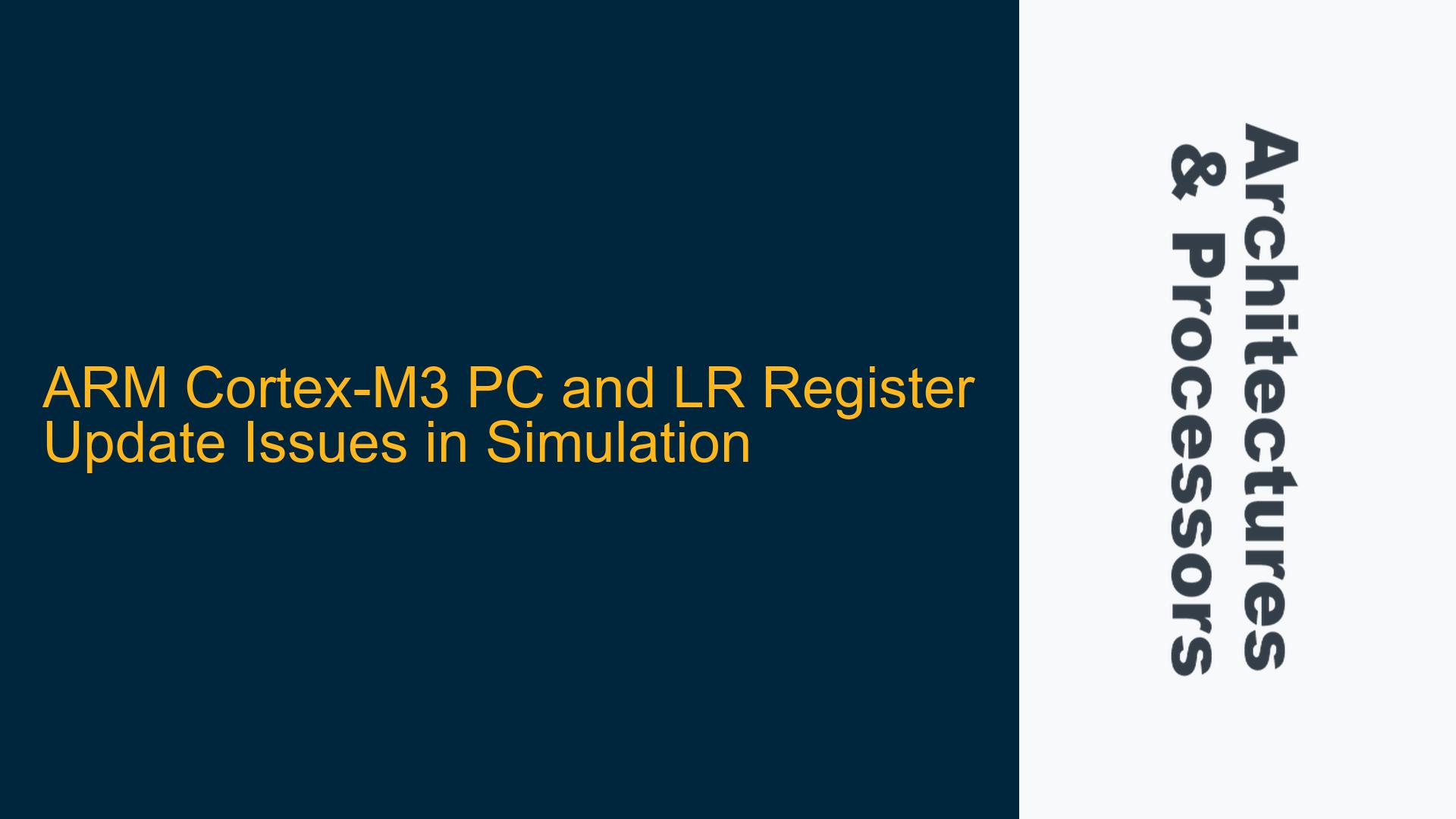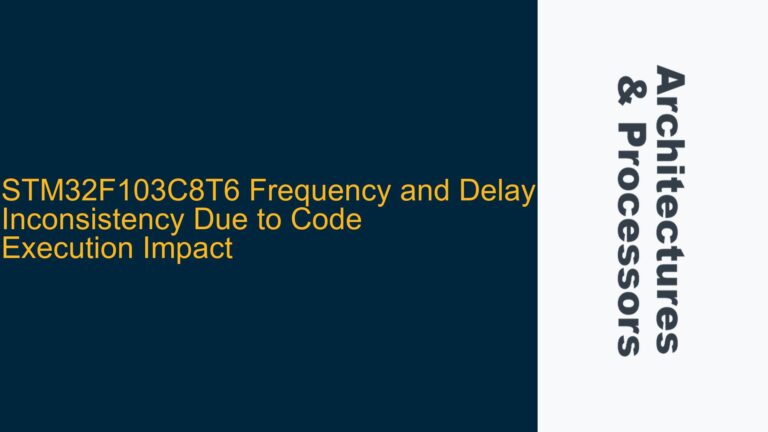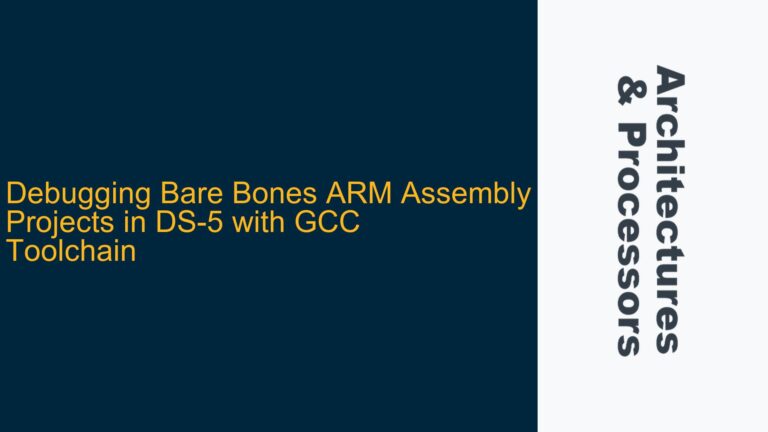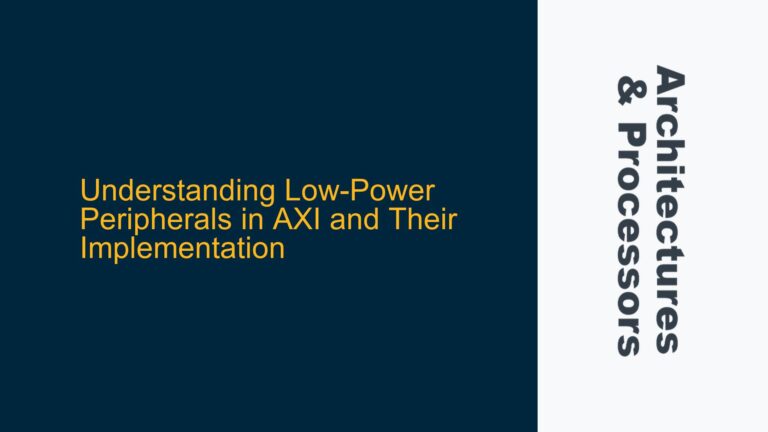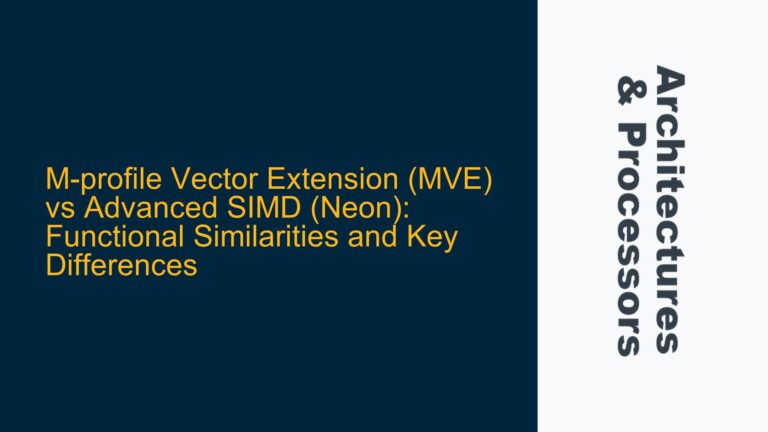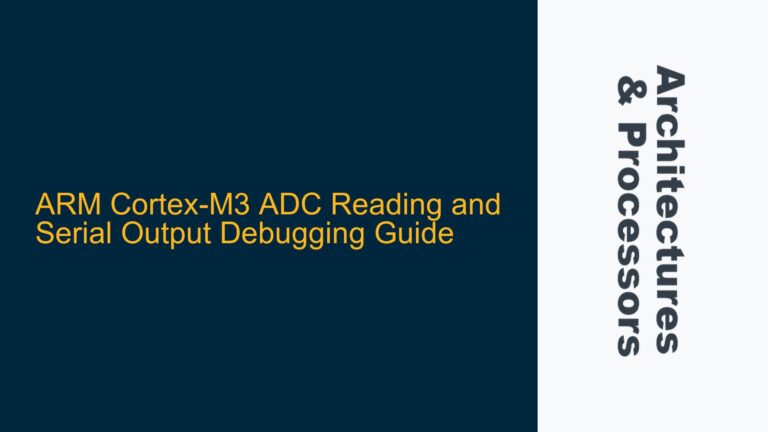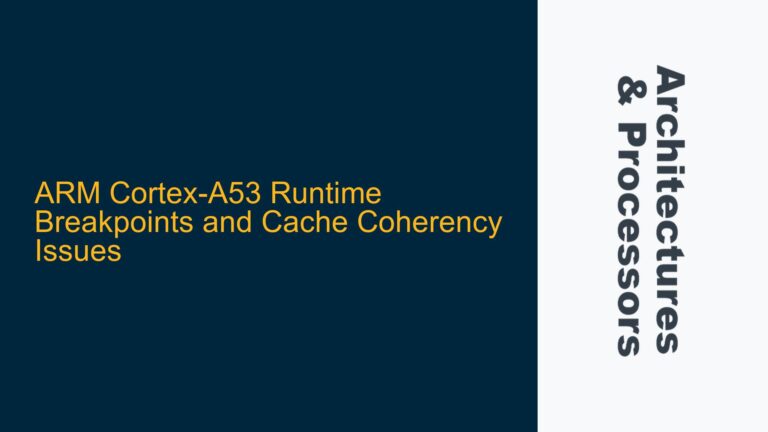ARM Cortex-M3 PC and LR Register Update Issues in Simulation
In embedded systems development, particularly when working with ARM Cortex-M3 processors, simulation environments are critical for debugging and validating firmware behavior before deployment. However, discrepancies between expected and observed behavior in simulation can lead to significant challenges. One such issue involves the Program Counter (PC) and Link Register (LR) not updating as expected in the simulation environment, despite the firmware executing correctly and passing tests. This post delves into the root causes of this issue and provides detailed troubleshooting steps to resolve it.
PC and LR Register Behavior in ARM Cortex-M3 Architecture
The ARM Cortex-M3 processor is a 32-bit RISC processor designed for embedded applications. It features a Harvard architecture with separate instruction and data buses, a three-stage pipeline, and a rich set of registers, including the Program Counter (PC) and Link Register (LR). The PC (R15) holds the address of the next instruction to be executed, while the LR (R14) stores the return address for function calls.
In a typical reset sequence, the Cortex-M3 initializes the PC and LR to specific values. The PC is expected to point to the reset vector, usually located at address 0x00000000, while the LR is initialized to 0xFFFFFFFF, indicating an invalid return address. During simulation, developers often monitor these registers to verify correct initialization and execution flow.
However, in some cases, the PC and LR registers may not update as expected in the simulation environment. For instance, the PC (R15) may remain at an unknown value (e.g., 0xXXXXXXXX), and the LR (R14) may stay fixed at 0xFFFFFFFF, even though the firmware executes correctly and prints a "test passed" message. This discrepancy suggests a potential issue with the simulation environment or the way the registers are being monitored.
Simulation Environment Limitations and Register Visibility
One of the primary causes of this issue lies in the simulation environment itself. Simulation tools often abstract certain hardware behaviors to improve performance or simplify the debugging process. This abstraction can lead to discrepancies between the actual hardware behavior and the simulated behavior, particularly when it comes to register visibility and updates.
In the case of the Cortex-M3, the PC and LR registers are special-purpose registers that are updated dynamically during program execution. However, simulation tools may not always reflect these updates in real-time, especially if the registers are being monitored indirectly or through a hierarchical path in the simulation model. For example, if the PC and LR values are being accessed through a complex hierarchy of modules (e.g., tb_cmsdk_mcu.u_cmsdk_mcu.u_cmsdk_mcu_system.uCore.uCORTEXM3.u_cm3_dpu.u_cm3_dpu_regbank.u_cm3_dpu_regfile.reg15[31:0]), the simulation tool may not propagate the updates correctly.
Another potential cause is the lack of proper synchronization between the simulation environment and the firmware. In a real hardware setup, the PC and LR registers are updated immediately after each instruction is executed. However, in a simulation environment, there may be delays or buffering mechanisms that prevent the updates from being reflected immediately. This can lead to situations where the registers appear to be stuck at their initial values, even though the firmware is executing correctly.
Verifying Register Updates and Resolving Simulation Discrepancies
To address the issue of PC and LR registers not updating in the simulation environment, follow these detailed troubleshooting steps:
-
Direct Register Access Verification:
The first step is to verify whether the PC and LR registers are being updated correctly at the firmware level. This can be done by inserting assembly instructions to read the values of the PC and LR registers and store them in general-purpose registers. For example:MOV R0, PC ; Copy the current value of the PC to R0 MOV R1, LR ; Copy the current value of the LR to R1After executing these instructions, check the values of R0 and R1 to confirm that the PC and LR registers are being updated as expected. If the values in R0 and R1 match the expected behavior, the issue is likely related to the simulation environment rather than the firmware.
-
Simulation Model Hierarchy Inspection:
If the PC and LR registers are being accessed through a hierarchical path in the simulation model, inspect the hierarchy to ensure that the updates are being propagated correctly. Verify that the simulation tool supports real-time updates for special-purpose registers and that there are no buffering or synchronization issues in the model. If necessary, simplify the hierarchy or use direct access methods to monitor the registers. -
Simulation Tool Configuration:
Review the configuration settings of the simulation tool to ensure that it is configured to accurately reflect the behavior of the Cortex-M3 processor. Check for any options related to register visibility, update timing, or synchronization, and adjust them as needed. Some simulation tools may have specific settings for handling special-purpose registers like the PC and LR. -
Firmware and Simulation Synchronization:
Ensure that the firmware and simulation environment are properly synchronized. This can be achieved by inserting synchronization points in the firmware, such as data synchronization barriers (DSB) or instruction synchronization barriers (ISB), to ensure that all updates are completed before proceeding. For example:DSB ; Ensure all memory accesses are completed ISB ; Ensure all instructions are completedThese barriers can help ensure that the simulation environment reflects the correct state of the registers.
-
Simulation Logging and Debugging:
Enable detailed logging and debugging features in the simulation tool to capture the state of the PC and LR registers at each step of execution. This can help identify any discrepancies or delays in the updates. Use breakpoints and single-step execution to closely monitor the behavior of the registers and compare it with the expected behavior. -
Simulation Tool Updates and Patches:
If the issue persists, check for updates or patches for the simulation tool. Simulation tools are often updated to address bugs or improve compatibility with specific processor architectures. Applying the latest updates may resolve the issue.
By following these steps, you can systematically identify and resolve the issue of PC and LR registers not updating in the simulation environment. The key is to verify the behavior at both the firmware and simulation levels, ensuring that the simulation tool accurately reflects the expected behavior of the Cortex-M3 processor.
Conclusion
The issue of PC and LR registers not updating in a Cortex-M3 simulation environment can be challenging to diagnose, but it is often related to limitations in the simulation tool or improper synchronization between the firmware and simulation. By verifying the register updates at the firmware level, inspecting the simulation model hierarchy, and configuring the simulation tool correctly, you can resolve the issue and ensure accurate simulation results. This approach not only addresses the immediate problem but also provides a framework for diagnosing and resolving similar issues in the future.