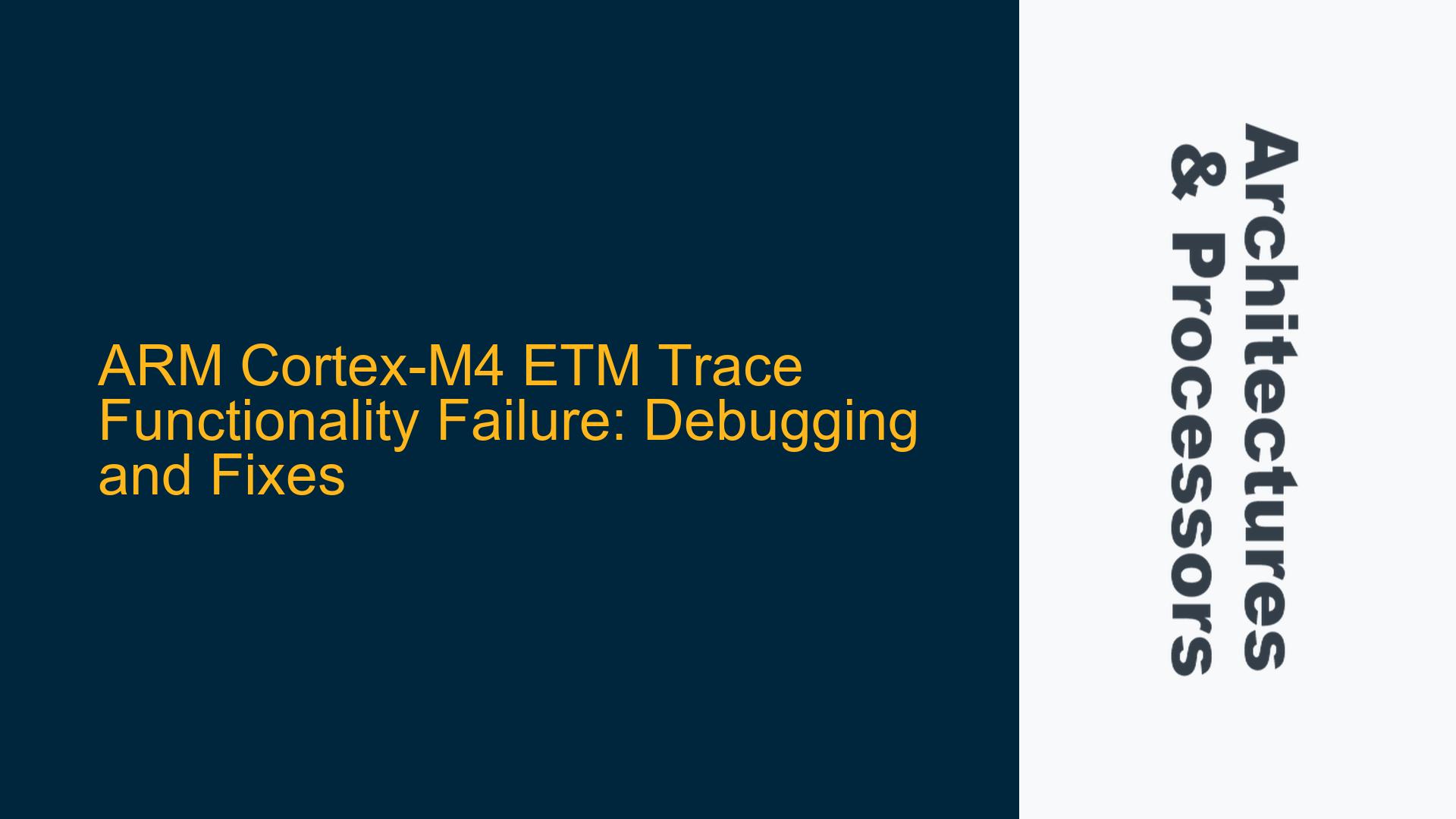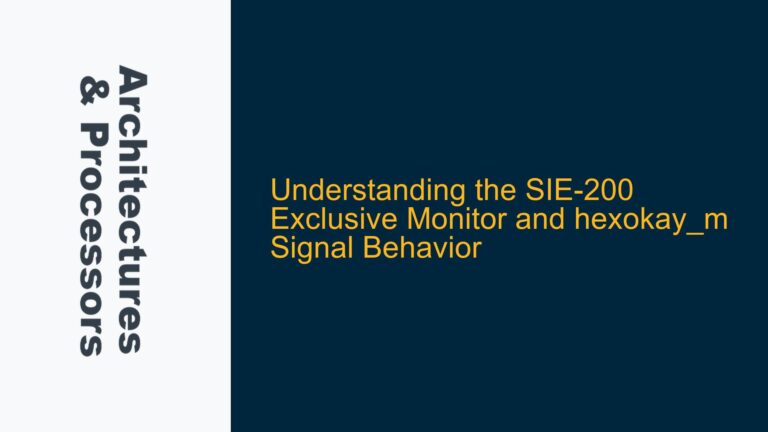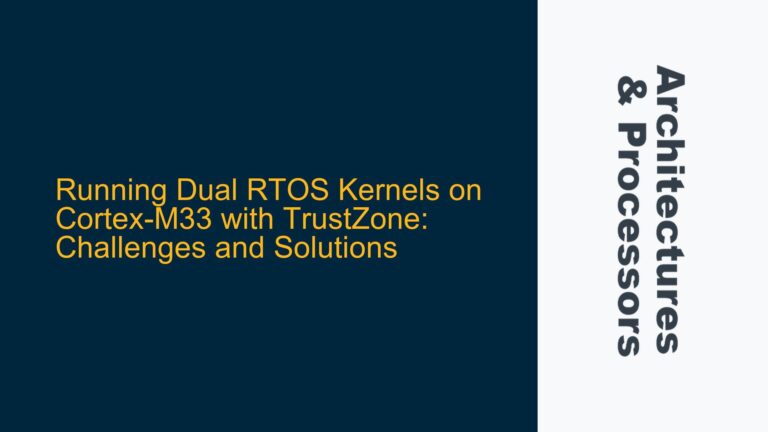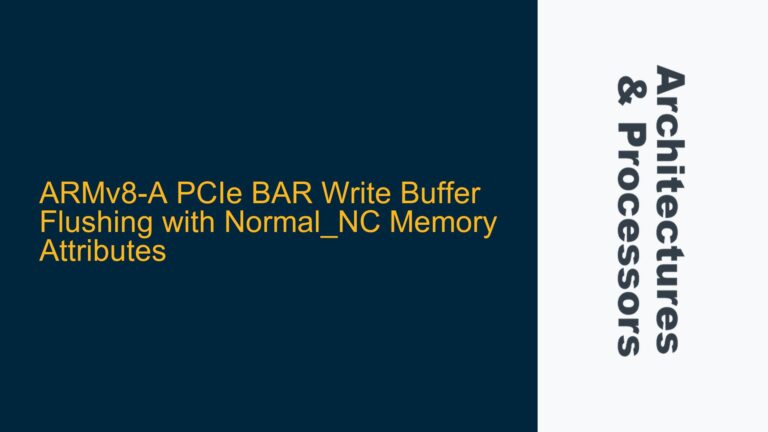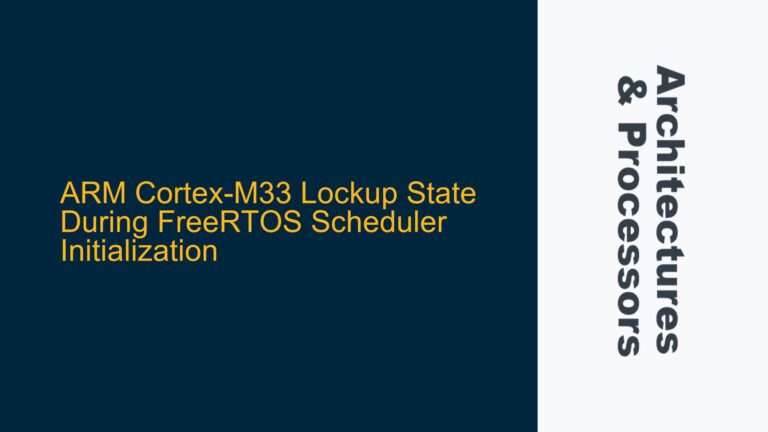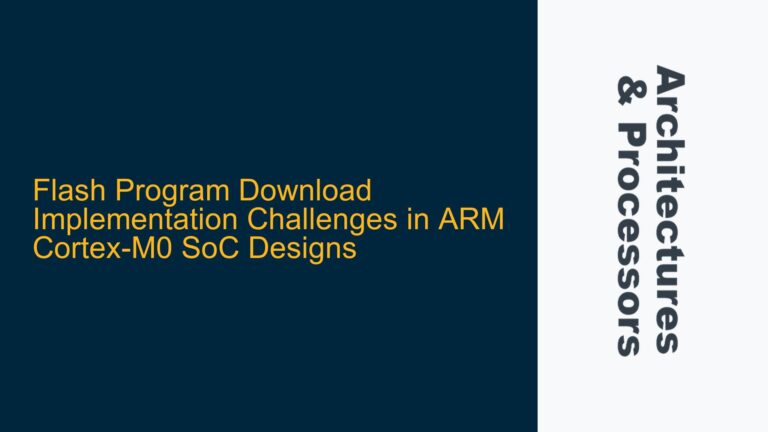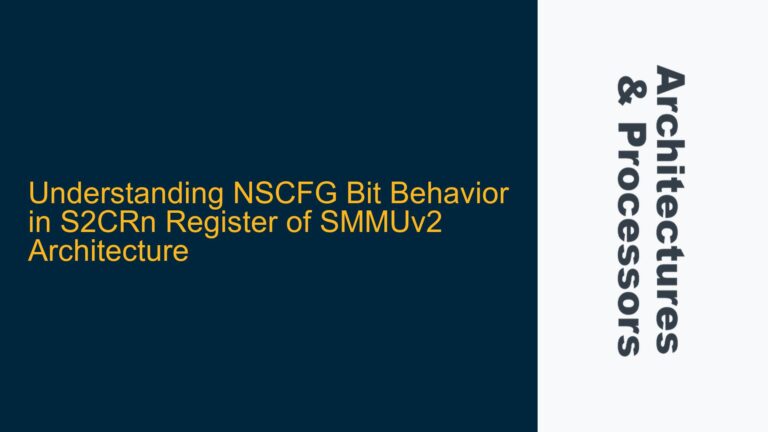ETM Trace Port Configuration and Initialization Issues
The core issue revolves around the Embedded Trace Macrocell (ETM) functionality on an ARM Cortex-M4F-based SoC, which fails to produce trace data during debugging sessions using ULINKPro and MDK (Microcontroller Development Kit). The ETM is a critical component for real-time trace debugging, allowing developers to capture instruction and data flow for performance analysis and fault diagnosis. The problem manifests when the MCU is halted at a breakpoint, and no trace data is observed despite the ETM being configured and enabled.
The ETM trace port is mapped to specific GPIO pins (GPIO0.26 to GPIO0.31) on the SoC, with the following assignments:
- GPIO0.26: TRACESWO (Single Wire Output)
- GPIO0.27: TRACECLK (Trace Clock)
- GPIO0.28 to GPIO0.31: TRACEDATA[0:3] (Trace Data Bus)
The initialization script (Trace.ini) is used to configure the GPIO pins for ETM functionality during debug sessions. The script disables pull-up resistors, enables output functionality, and sets the alternate function for the GPIO pins. However, the trace data is not being captured, indicating a potential misconfiguration or hardware-software interaction issue.
Key observations:
- The GPIO configuration appears correct at first glance, with pull-up resistors disabled, output enabled, and alternate functions set.
- The debugger (ULINKPro) and MDK settings are configured to use the ETM trace port.
- The MCU runs and halts at breakpoints as expected, but no trace data is captured.
This suggests that the issue lies either in the ETM configuration, the trace port initialization sequence, or the interaction between the debugger and the ETM hardware.
GPIO Pin Multiplexing and ETM Clock Synchronization Problems
Several potential causes could explain the failure of the ETM trace functionality:
GPIO Pin Multiplexing Misconfiguration
The GPIO pins used for the ETM trace port must be correctly multiplexed to their alternate functions. The provided initialization script sets the alternate function for GPIO0.26 to GPIO0.31, but there may be additional registers or steps required to fully configure the pins for ETM functionality. For example, some SoCs require enabling a specific clock domain for the trace port or configuring additional multiplexer settings beyond the basic GPIO alternate function configuration.
ETM Clock Synchronization Issues
The TRACECLK signal (GPIO0.27) is critical for synchronizing trace data. If the clock signal is not properly generated or synchronized, the trace data will not be captured correctly. Potential issues include:
- Incorrect clock source selection for the ETM.
- Improper clock divider settings, leading to a mismatch between the TRACECLK frequency and the debugger’s expected trace clock rate.
- Clock gating or power management features disabling the trace clock during operation.
Debugger and ETM Configuration Mismatch
The debugger (ULINKPro) and MDK must be configured to match the ETM settings on the SoC. This includes:
- Correct trace port width (4-bit in this case).
- Proper clock frequency settings.
- Alignment of trace capture settings with the ETM’s output format.
If any of these settings are mismatched, the debugger may fail to interpret the trace data correctly, resulting in no visible trace output.
ETM Hardware or Firmware Defects
In rare cases, the issue could stem from a hardware defect in the ETM implementation or a firmware bug in the Cortex-M4F core. This could include:
- Incorrect ETM register initialization.
- Faulty trace data compression or formatting.
- Hardware issues with the trace port pins or internal ETM circuitry.
Comprehensive Debugging and Resolution Steps for ETM Trace Issues
Step 1: Verify GPIO Pin Configuration
Ensure that the GPIO pins are correctly configured for ETM functionality. This involves:
- Confirming that the pull-up resistors are disabled for GPIO0.26 to GPIO0.31.
- Verifying that the output enable bits are set for these pins.
- Checking that the alternate function registers are correctly programmed to map the pins to the ETM trace port.
Use a memory debugger or register viewer in MDK to inspect the GPIO configuration registers at runtime. Compare the observed values with the expected configuration.
Step 2: Validate ETM Clock Configuration
Check the TRACECLK signal (GPIO0.27) to ensure it is active and running at the correct frequency:
- Use an oscilloscope or logic analyzer to probe the TRACECLK pin and verify the clock signal.
- Confirm that the clock source for the ETM is enabled and configured correctly in the SoC’s clock control registers.
- Ensure that no power management features are disabling the clock during operation.
Step 3: Align Debugger and ETM Settings
Verify that the debugger settings in MDK match the ETM configuration on the SoC:
- Set the trace port width to 4 bits in the debugger settings.
- Configure the trace clock frequency to match the TRACECLK signal.
- Ensure that the trace capture mode is set to "ETM" and not "SWO" or another mode.
Step 4: Inspect ETM Register Initialization
Review the ETM register initialization sequence to ensure all required registers are configured correctly:
- Enable the ETM by setting the appropriate control bits in the ETMCR (ETM Control Register).
- Configure the trace port width and clock source in the ETMTRIGGER and ETMCCER registers.
- Set up the trace data formatting and compression options in the ETMCR and ETMTECR2 registers.
Step 5: Debugging with Breakpoints and Trace Analysis
Use breakpoints and trace analysis tools to diagnose the issue further:
- Set breakpoints in the ETM initialization code to verify that the configuration sequence is executed correctly.
- Use the trace analysis tools in MDK to inspect the raw trace data and identify any anomalies.
- Check for error flags or status bits in the ETM registers that may indicate a configuration or hardware issue.
Step 6: Consult SoC Documentation and ARM Core Specifications
Refer to the SoC’s reference manual and the ARM Cortex-M4 Technical Reference Manual for detailed information on ETM configuration and operation:
- Verify that all required steps for ETM initialization are followed.
- Check for any errata or known issues related to ETM functionality on the specific Cortex-M4 implementation.
Step 7: Contact Keil Support and ARM Community
If the issue persists, reach out to Keil support and the ARM community for assistance:
- Provide detailed information about the SoC, ETM configuration, and debugger settings.
- Share the initialization script and any relevant debug logs or trace outputs.
- Collaborate with other developers who may have encountered similar issues.
By systematically addressing each potential cause and following the troubleshooting steps outlined above, the ETM trace functionality can be restored, enabling effective real-time debugging and performance analysis on the ARM Cortex-M4F-based SoC.