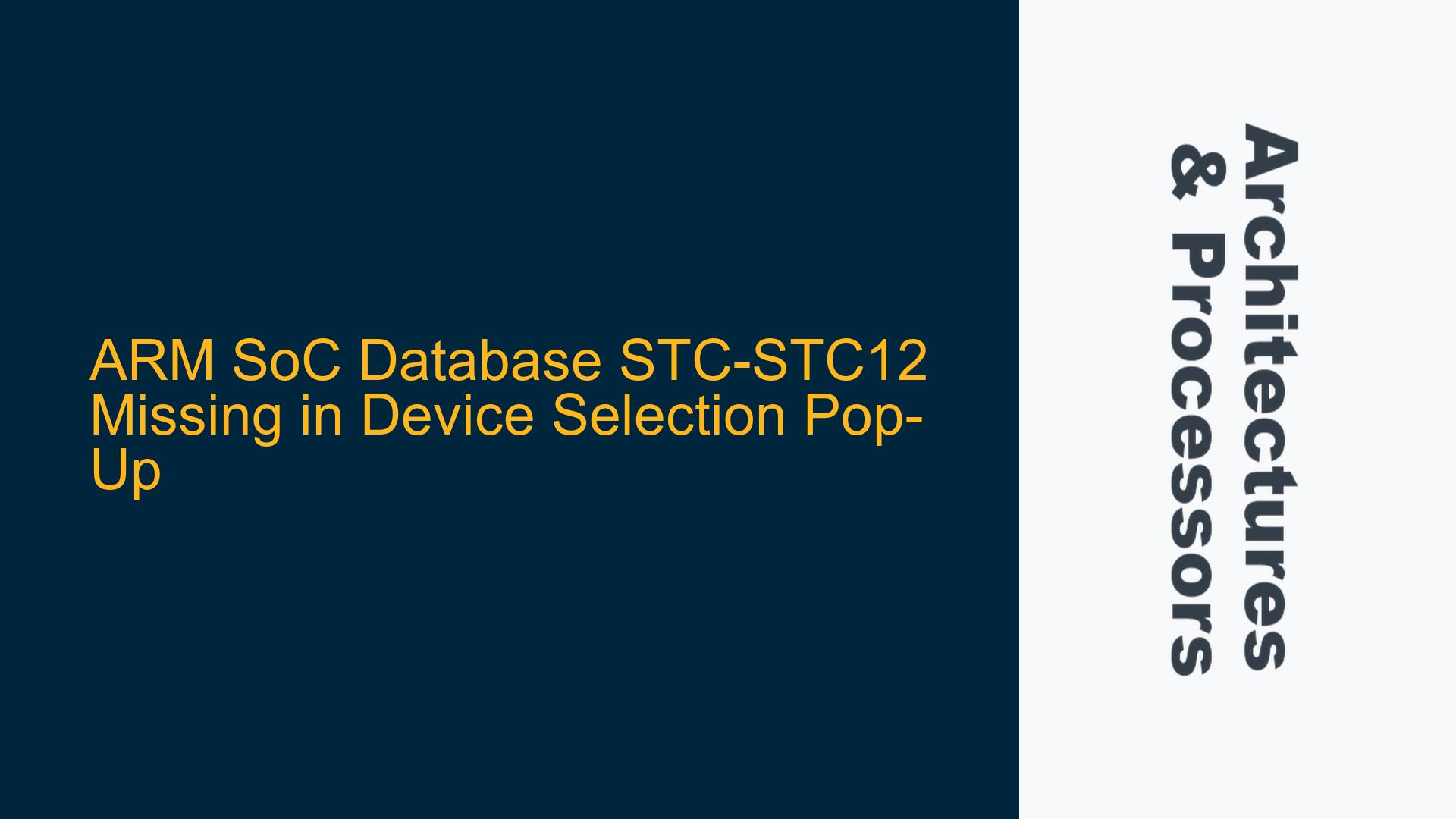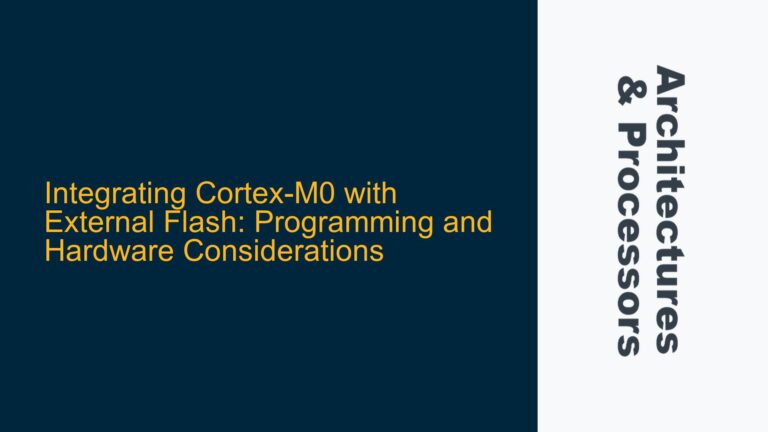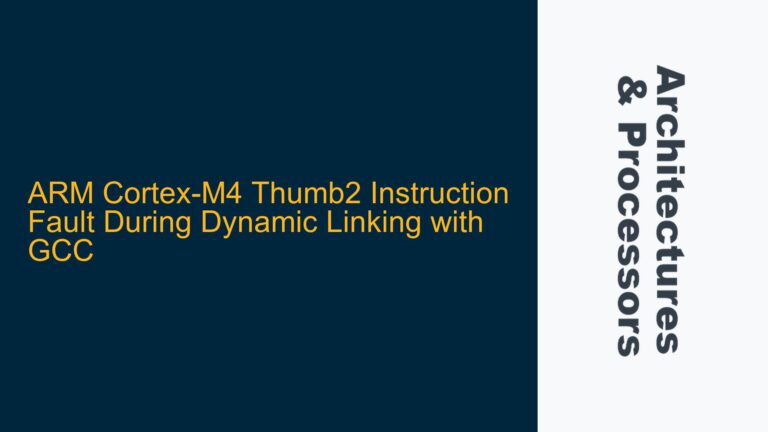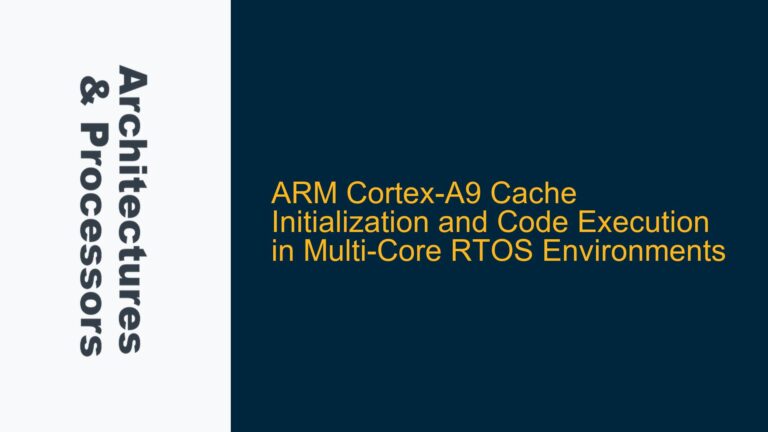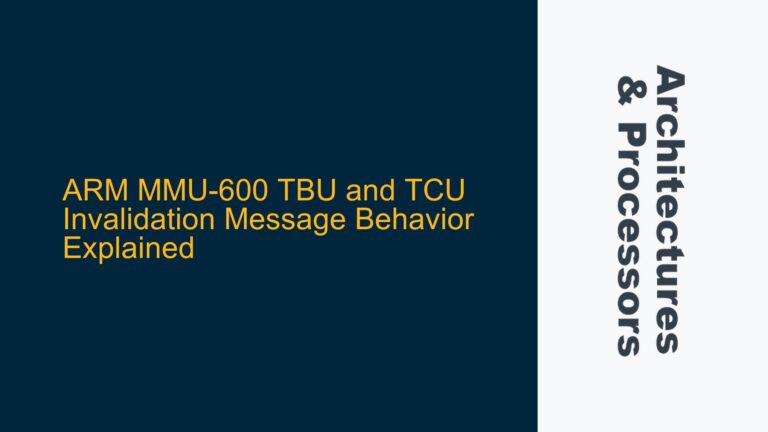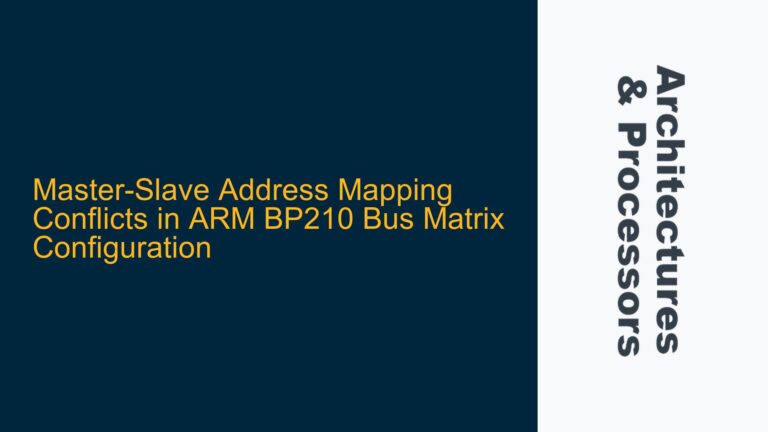Database STC-STC12 Override and Detection Failure in ARM SoC Design Flow
The absence of the STC-STC12 database in the device selection pop-up during the ARM SoC design flow is a critical issue that can halt the entire design and verification process. This database is essential for configuring and integrating ARM IP blocks, particularly when dealing with System Trace Macrocell (STM) and System Trace Protocol (STP) components. The STC-STC12 database contains configuration parameters, timing constraints, and protocol definitions necessary for the proper functioning of the ARM CoreSight system. When this database is overridden or missing, the design tools cannot correctly identify or configure the target device, leading to errors in the implementation and verification phases.
The issue typically arises when multiple versions of the database exist in the design environment, and the toolchain prioritizes an incorrect or outdated version. This can occur due to misconfigured environment variables, incorrect project settings, or conflicts between different tool versions. The problem is exacerbated when the design flow involves multiple tools, such as synthesis, simulation, and verification environments, each with its own database dependencies. Understanding the root cause of this issue requires a detailed analysis of the design environment, tool configurations, and database management practices.
Environment Variable Conflicts and Database Path Misconfigurations
One of the primary causes of the STC-STC12 database detection failure is the misconfiguration of environment variables that dictate the search paths for database files. In ARM SoC design flows, tools like Arm Development Studio, DS-5, and third-party EDA tools rely on environment variables such as ARMLMD_LICENSE_FILE, ARM_PLUGIN_PATH, and ARM_DB_PATH to locate essential databases and configuration files. If these variables are set incorrectly or point to outdated or conflicting database versions, the tools may fail to locate the STC-STC12 database.
Another common cause is the presence of multiple versions of the STC-STC12 database in different directories. This can happen when different projects or tool versions are used within the same design environment. For example, if an older project uses an outdated version of the STC-STC12 database and the environment variables are not updated to reflect the new database location, the tools may inadvertently load the wrong version. This can lead to inconsistencies in the design configuration and cause the device selection pop-up to fail.
Additionally, the issue can be caused by incorrect project settings within the design tools. Some tools allow users to specify custom database paths within the project configuration. If these paths are not updated to reflect the current database location, the tools may fail to detect the STC-STC12 database. This is particularly problematic in large design teams where multiple engineers work on different aspects of the project, and project settings are not consistently updated across all environments.
Resolving Database Path Conflicts and Ensuring Correct Tool Configuration
To resolve the STC-STC12 database detection issue, a systematic approach is required to identify and correct the root causes. The first step is to verify the environment variables that control the database search paths. Ensure that variables such as ARM_DB_PATH and ARM_PLUGIN_PATH are correctly set to point to the directory containing the STC-STC12 database. This can be done by running the following commands in the terminal or command prompt:
echo $ARM_DB_PATH
echo $ARM_PLUGIN_PATH
If these variables are not set or point to incorrect directories, update them to reflect the correct paths. For example:
export ARM_DB_PATH=/path/to/correct/database
export ARM_PLUGIN_PATH=/path/to/correct/plugins
Next, check for multiple versions of the STC-STC12 database in the design environment. Use the find command to search for all instances of the database:
find / -name "STC-STC12.db"
If multiple versions are found, determine which version is the correct one for the current project. Remove or archive outdated versions to prevent conflicts. Ensure that the environment variables and project settings point to the correct version.
In addition to environment variables, review the project settings within the design tools. Open the project configuration files and verify that the database paths are correctly specified. For example, in Arm Development Studio, navigate to the project settings and check the "Database Path" option. Update it to point to the correct directory if necessary.
Finally, ensure that all team members are using consistent environment settings and project configurations. This can be achieved by maintaining a centralized configuration file or script that sets the necessary environment variables and project settings. Distribute this file to all team members and ensure that it is executed at the start of each design session.
By following these steps, the STC-STC12 database detection issue can be resolved, ensuring that the ARM SoC design and verification process proceeds smoothly. Proper management of environment variables, database versions, and project settings is crucial to avoiding similar issues in the future.