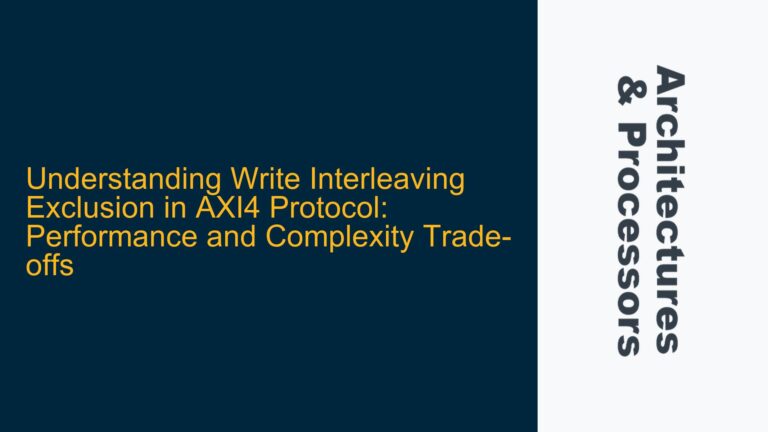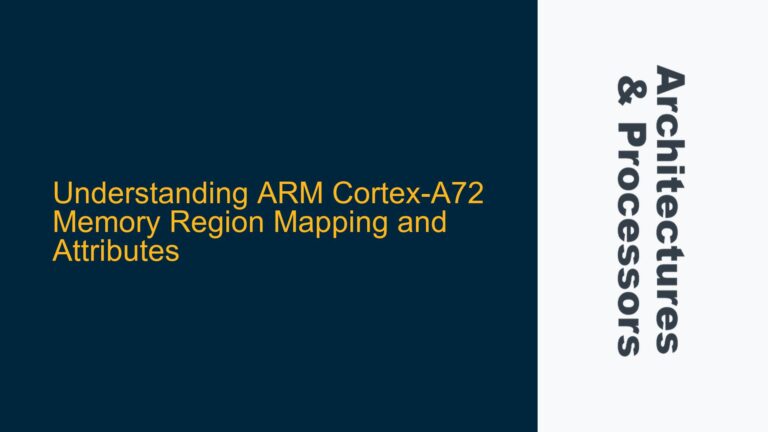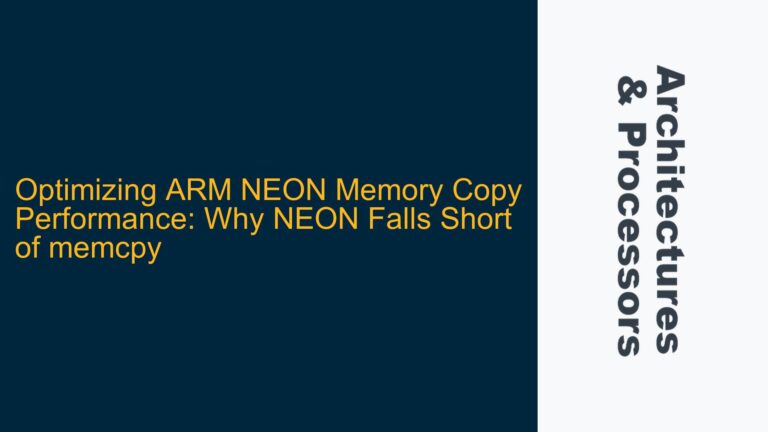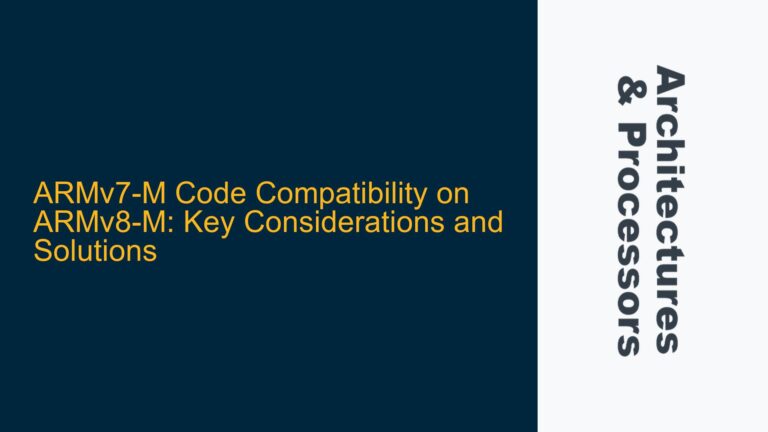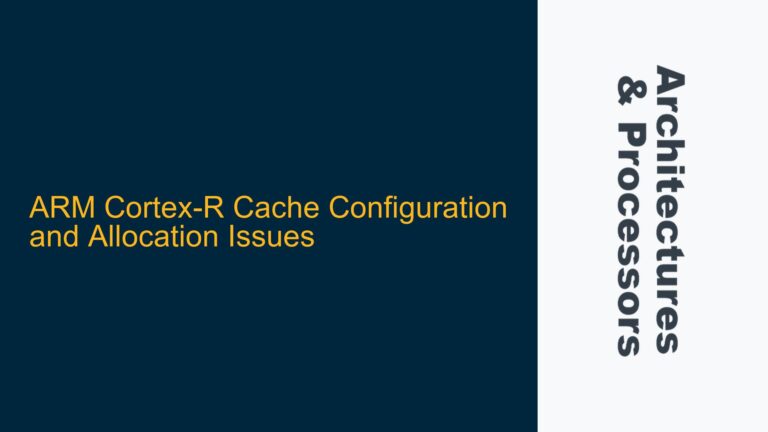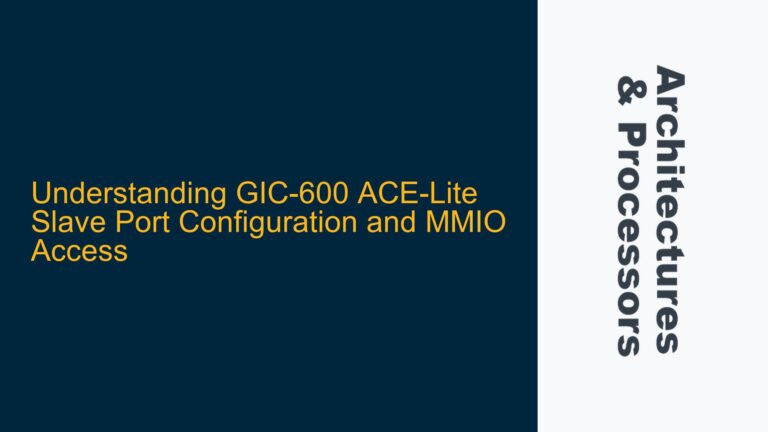ARM Base FVP Debugging Challenges with GDB Integration
Debugging ARM-based systems using the ARM Base Fixed Virtual Platform (FVP) can be a complex task, especially when integrating third-party tools like GDB. The ARM Base FVP is a cycle-accurate simulation model that emulates ARM-based SoCs, allowing developers to test and debug their software and hardware designs before committing to silicon. However, the process of attaching GDB to the ARM Base FVP is not as straightforward as it might seem, particularly when compared to using ARM’s proprietary DS-5 toolchain. The primary challenge lies in configuring the FVP to allow GDB to connect and interact with the simulated hardware, especially when networking is involved.
The ARM Base FVP is designed to simulate a wide range of ARM architectures, from Cortex-M series microcontrollers to Cortex-A series application processors. Each of these architectures has its own set of debugging features, such as breakpoints, watchpoints, and trace capabilities, which are exposed through the FVP. However, the FVP itself does not natively support GDB out of the box. Instead, it relies on external tools like DS-5, which are tightly integrated with ARM’s ecosystem. This creates a barrier for developers who prefer using GDB, a widely-used open-source debugger, for their debugging needs.
One of the key issues is that the ARM Base FVP does not provide a direct interface for GDB to attach to the simulated hardware. Instead, developers must configure the FVP to expose a GDB-compatible interface, typically through a network connection. This requires enabling networking on the FVP and setting up a gdbserver that can communicate with GDB over a TCP/IP connection. The process involves several steps, including configuring the FVP’s network settings, setting up the gdbserver, and ensuring that GDB is properly configured to connect to the FVP.
Networking Configuration and gdbserver Setup in ARM Base FVP
The first step in enabling GDB debugging on the ARM Base FVP is to configure the FVP’s networking capabilities. The FVP supports various networking models, including Ethernet and virtual networking interfaces, which can be used to establish a connection between the FVP and the host machine running GDB. However, the networking configuration must be done carefully to ensure that the FVP can communicate with the host machine and that the gdbserver can be properly attached.
The ARM Base FVP uses a virtual network interface to simulate the networking capabilities of the target hardware. This virtual interface must be configured to allow incoming connections from the host machine. Typically, this involves setting up a virtual Ethernet bridge or a TAP interface that connects the FVP to the host’s network stack. The FVP’s networking configuration is usually specified through command-line arguments when starting the FVP. For example, the -C bp.hostbridge.interface parameter can be used to specify the network interface that the FVP should use for communication.
Once the networking is configured, the next step is to set up the gdbserver. The gdbserver is a lightweight program that runs on the target system (in this case, the ARM Base FVP) and acts as an intermediary between the FVP and GDB. The gdbserver listens for incoming connections from GDB and forwards debugging commands to the FVP. Setting up the gdbserver involves specifying the port on which it should listen for connections and ensuring that the FVP is configured to allow GDB to attach to the simulated hardware.
The gdbserver can be started with a command similar to the following: gdbserver :1234 ./my_program. This command starts the gdbserver on port 1234 and attaches it to the program my_program running on the FVP. Once the gdbserver is running, GDB can be configured to connect to it using the target remote command. For example, target remote :1234 would connect GDB to the gdbserver running on port 1234.
However, there are several potential pitfalls in this process. One common issue is that the FVP’s networking configuration may not be correctly set up, preventing the gdbserver from receiving incoming connections. Another issue is that the gdbserver may not be properly attached to the FVP, resulting in GDB being unable to communicate with the simulated hardware. Additionally, the FVP’s debugging features, such as breakpoints and watchpoints, may not be fully exposed through the gdbserver, limiting the effectiveness of GDB as a debugging tool.
Troubleshooting GDB and gdbserver Connectivity Issues
When debugging ARM Base FVP with GDB, connectivity issues between GDB and the gdbserver are among the most common problems. These issues can manifest in various ways, such as GDB failing to connect to the gdbserver, the gdbserver not responding to GDB commands, or the FVP not executing the program as expected. To resolve these issues, a systematic approach is required, starting with verifying the networking configuration and ending with ensuring that the gdbserver is properly attached to the FVP.
The first step in troubleshooting connectivity issues is to verify that the FVP’s networking configuration is correct. This involves checking that the virtual network interface is properly set up and that the FVP is able to communicate with the host machine. Tools like ifconfig or ip can be used to inspect the network interfaces on the host machine and ensure that the virtual interface used by the FVP is active and configured correctly. Additionally, the FVP’s command-line arguments should be reviewed to ensure that the correct network interface is specified.
Once the networking configuration is verified, the next step is to check that the gdbserver is running and listening for incoming connections. This can be done using tools like netstat or lsof to inspect the network ports on the host machine and ensure that the gdbserver is listening on the specified port. If the gdbserver is not running or is not listening on the correct port, it may need to be restarted with the correct parameters.
If the gdbserver is running and listening on the correct port, the next step is to ensure that GDB is properly configured to connect to the gdbserver. This involves verifying that the target remote command is correctly specified in GDB and that the host machine’s firewall is not blocking the connection. Additionally, the GDB configuration should be checked to ensure that it is compatible with the architecture of the target hardware being simulated by the FVP.
In some cases, the issue may be related to the FVP’s debugging features not being fully exposed through the gdbserver. This can occur if the FVP is not configured to allow GDB to access its debugging registers or if the gdbserver is not properly attached to the FVP. To resolve this, the FVP’s configuration should be reviewed to ensure that the necessary debugging features are enabled. Additionally, the gdbserver’s configuration should be checked to ensure that it is properly attached to the FVP and that it is forwarding the necessary debugging commands.
Finally, if all else fails, it may be necessary to consult the ARM Base FVP documentation or seek assistance from the ARM community. The ARM Base FVP is a complex tool, and there may be specific configuration options or debugging features that are not well-documented. In such cases, reaching out to the community or ARM support can provide valuable insights and help resolve the issue.
In conclusion, debugging ARM Base FVP with GDB requires careful configuration of the FVP’s networking capabilities and proper setup of the gdbserver. By following a systematic approach to troubleshooting connectivity issues, developers can successfully integrate GDB with the ARM Base FVP and leverage its powerful debugging features to test and debug their ARM-based SoC designs.