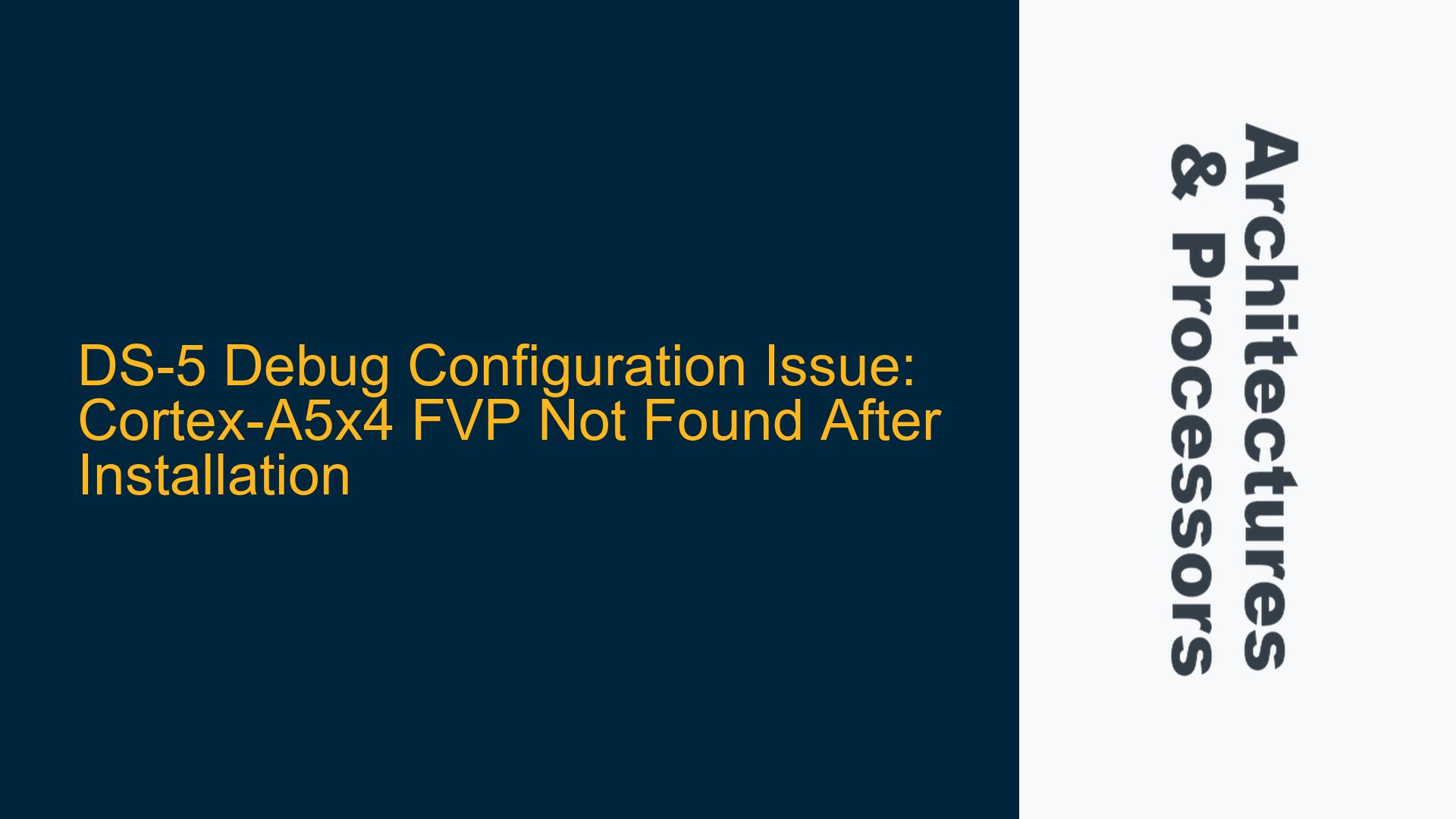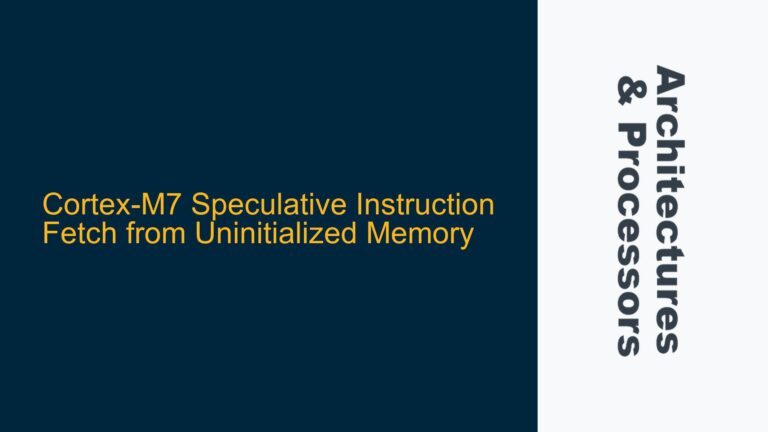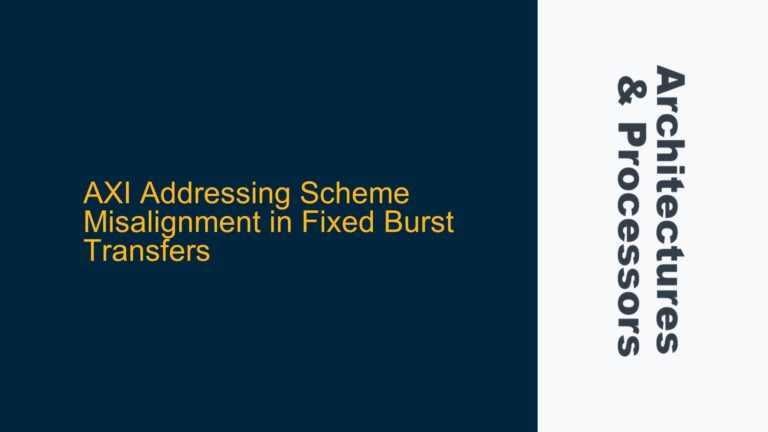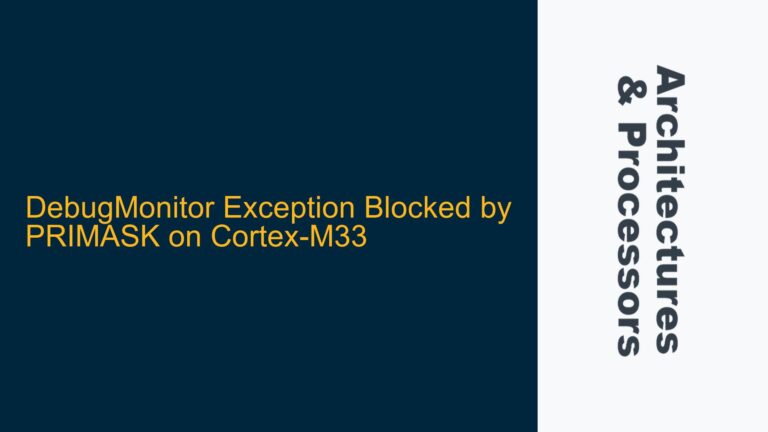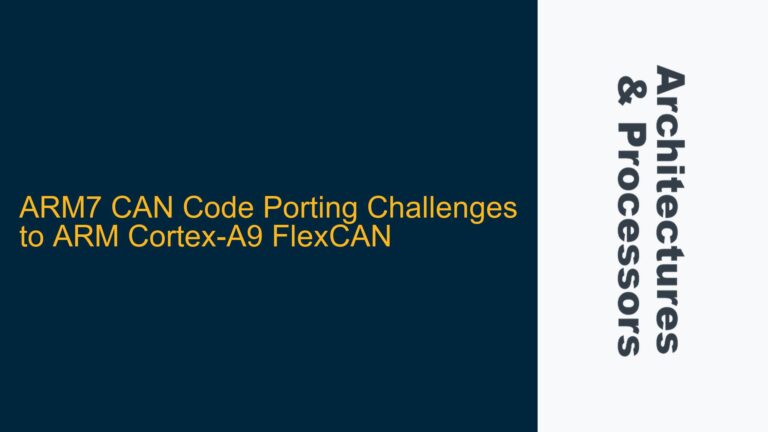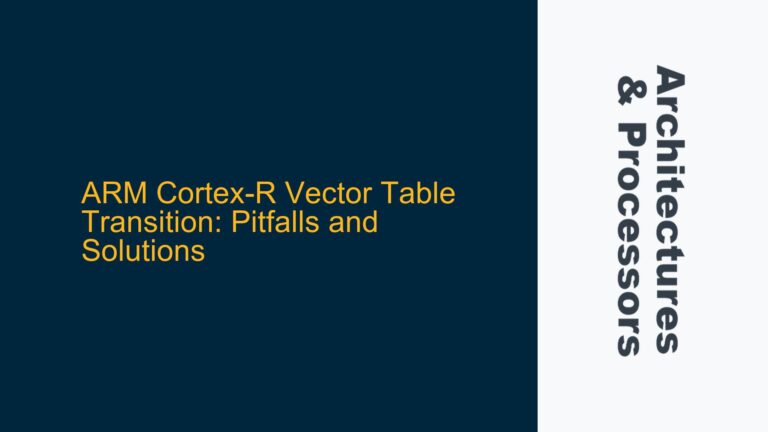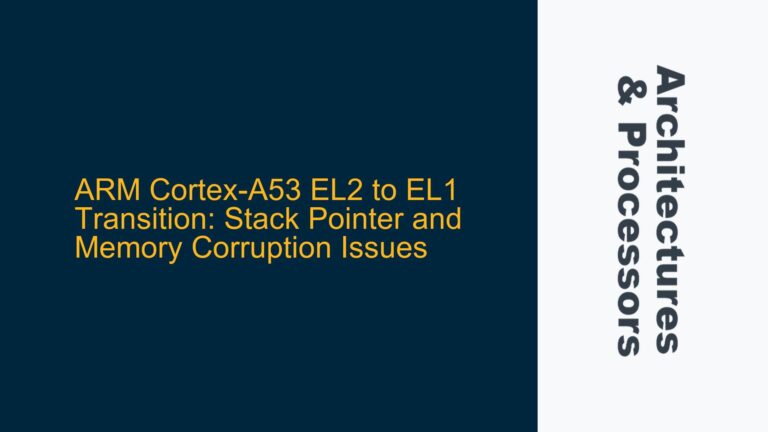Cortex-A5x4 FVP Missing in DS-5 Debug Configuration Interface
The Cortex-A5x4 Fixed Virtual Platform (FVP) is a critical tool for simulating and debugging ARM-based SoC designs. However, after installation, users may encounter an issue where the Cortex-A5x4 FVP does not appear in the DS-5 Debug Configuration interface. This problem can halt development workflows, as the FVP is essential for running and debugging software on a virtual model of the Cortex-A5x4 processor. The absence of the FVP in the DS-5 Debug Configuration interface suggests either a misconfiguration during installation, an incomplete setup, or a lack of proper integration between the FVP and DS-5.
The DS-5 Debugger relies on a configuration database to manage and display available FVPs. When the Cortex-A5x4 FVP is installed but not visible in the DS-5 Debug Configuration interface, it indicates that the FVP has not been properly registered in the configuration database. This issue is particularly common when the FVP is manually installed or when the DS-5 environment is not aware of the FVP’s installation path. Additionally, the absence of predefined configurations for the Cortex-A5x4 FVP in DS-5 exacerbates the problem, as users must manually create and import the configuration.
Installation Path Misconfiguration and Missing Predefined FVP Configurations
One of the primary causes of this issue is the misconfiguration of the installation path for the Cortex-A5x4 FVP. During installation, the FVP binaries and associated files are placed in a directory specified by the user. If this directory is not correctly referenced in the DS-5 environment, the FVP will not appear in the Debug Configuration interface. This misalignment between the installation path and the DS-5 configuration database prevents the FVP from being recognized and utilized.
Another contributing factor is the lack of predefined configurations for the Cortex-A5x4 FVP in DS-5. Unlike some other FVPs, the Cortex-A5x4 FVP does not come with preconfigured settings that are automatically detected by DS-5. This requires users to manually create a new configuration and import the FVP into the DS-5 environment. Without this step, the FVP remains invisible to the Debug Configuration interface, even if it is correctly installed.
Additionally, the DS-5 environment may fail to update its configuration database after the FVP installation. This can occur if the installation process does not trigger the necessary updates or if the DS-5 environment is not restarted after the FVP installation. As a result, the FVP remains unregistered in the configuration database, leading to its absence in the Debug Configuration interface.
Creating and Importing Cortex-A5x4 FVP Configuration in DS-5
To resolve the issue of the missing Cortex-A5x4 FVP in the DS-5 Debug Configuration interface, users must manually create and import the FVP configuration. This process involves several steps to ensure that the FVP is correctly registered and accessible within the DS-5 environment.
First, open the DS-5 Debugger and navigate to the File menu. Select "New" and then "Other" to open the New Configuration Wizard. In the wizard, locate and select "Model Configuration" under the appropriate category. This action initiates the creation of a new FVP configuration.
Next, specify the configuration database where the new FVP configuration will be stored. Users can either select an existing database or create a new one. The configuration database serves as the repository for all FVP configurations, ensuring that they are accessible within the DS-5 environment. After selecting or creating the database, proceed to the next step.
In the following step, users must specify the installation path of the Cortex-A5x4 FVP. This path should point to the directory where the FVP binaries and associated files are located. Accurately specifying this path is crucial, as it allows DS-5 to locate and integrate the FVP into the Debug Configuration interface. Once the path is specified, click "Import" to register the FVP configuration in the database.
After importing the configuration, users can customize the FVP settings as needed. This includes specifying the FVP name, adjusting simulation parameters, and configuring debug options. These settings ensure that the FVP operates as intended during simulation and debugging sessions. Once the configuration is finalized, save it and exit the wizard.
The newly created Cortex-A5x4 FVP configuration will now be available in the DS-5 Debug Configuration interface. Users can select this configuration when setting up debug sessions, enabling them to run and debug software on the Cortex-A5x4 FVP. This manual configuration process resolves the issue of the missing FVP and ensures seamless integration with the DS-5 environment.
To prevent similar issues in the future, users should verify the installation path of the FVP during installation and ensure that it is correctly referenced in the DS-5 environment. Additionally, restarting the DS-5 environment after FVP installation can help trigger the necessary updates to the configuration database. By following these steps, users can avoid the frustration of a missing FVP and maintain a smooth development workflow.
In summary, the absence of the Cortex-A5x4 FVP in the DS-5 Debug Configuration interface is a common issue caused by misconfigured installation paths and missing predefined configurations. By manually creating and importing the FVP configuration, users can resolve this issue and ensure that the FVP is accessible within the DS-5 environment. Proper attention to installation and configuration details is essential for maintaining a seamless development and debugging experience.