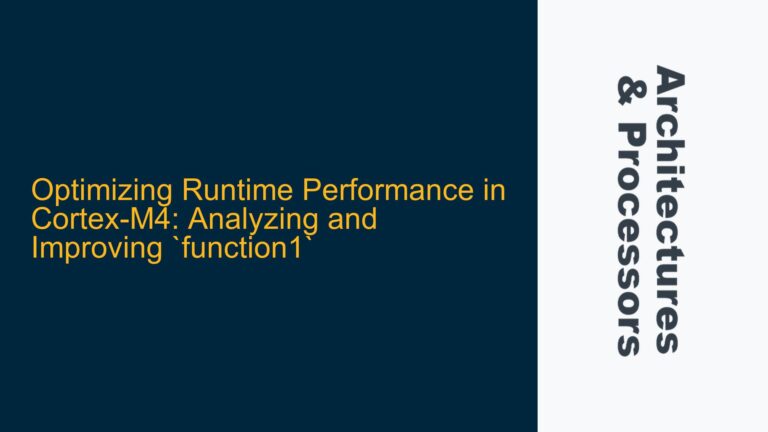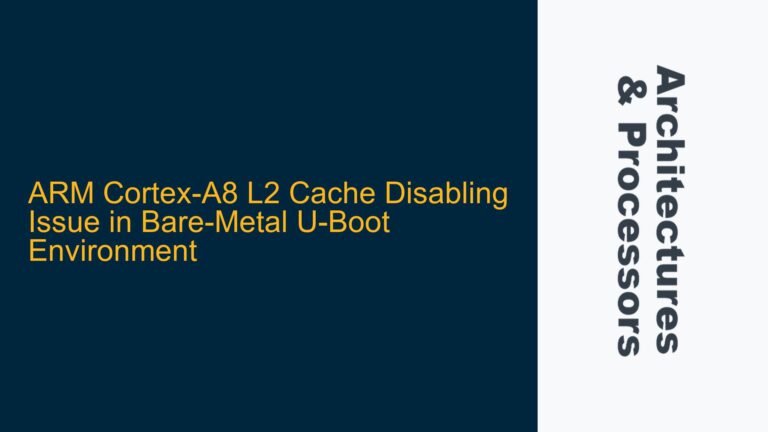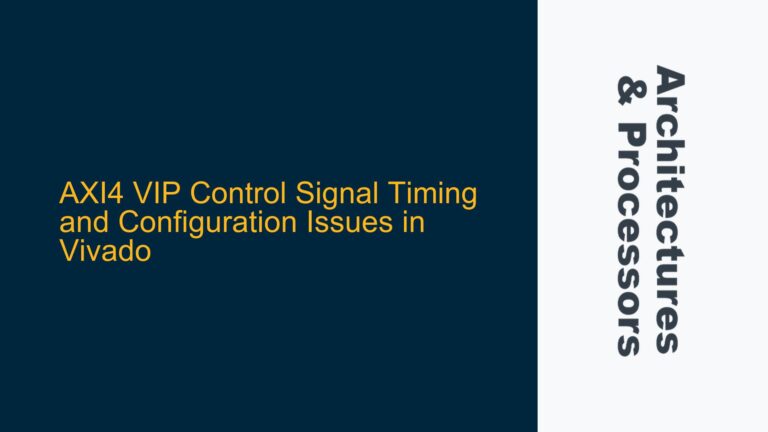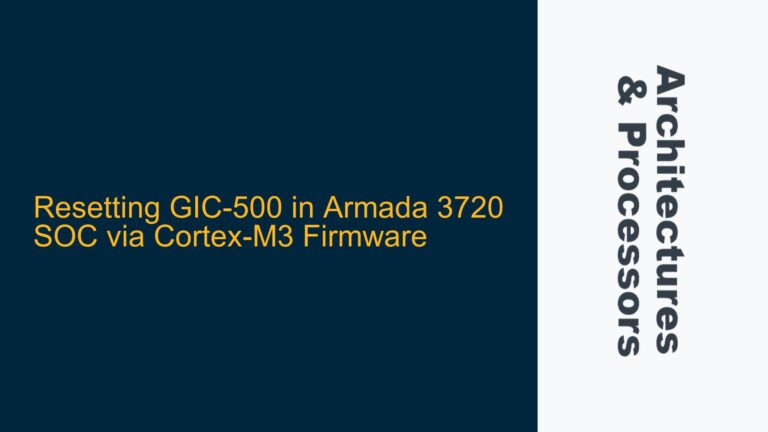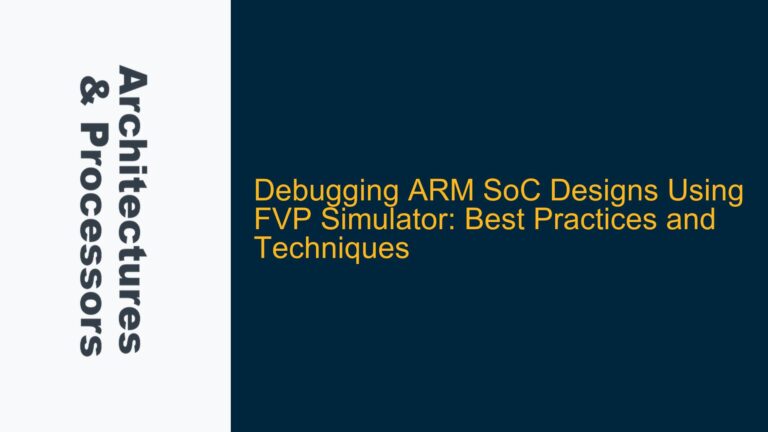FVP Corstone SSE-300 Compatibility with WSL2 and Ubuntu 22.04 LTS
The Fixed Virtual Platform (FVP) Corstone SSE-300 is a powerful tool for simulating ARM-based System-on-Chip (SoC) designs, enabling developers to test and verify their systems before committing to silicon. However, running FVP Corstone SSE-300 on Windows Subsystem for Linux (WSL) presents unique challenges due to the virtualization layer and the specific requirements of the FVP software. While ARM does not officially support running FVP on virtual machines (VMs) like WSL2, it is possible to achieve functionality with careful configuration and understanding of the underlying dependencies.
The FVP Corstone SSE-300 relies on a Linux environment for execution, and WSL2 provides a Linux kernel interface on Windows, making it a viable candidate for running FVP. However, the compatibility is not guaranteed, and users must ensure that the correct versions of Ubuntu, required packages, and dependencies are installed. For instance, FVP Corstone SSE-300 v11.24.13 has been successfully run on WSL2 with Ubuntu 22.04 LTS, but this setup requires specific packages such as xterm and libatomic1 to function correctly. Additionally, the Windows version must be compatible with WSL2, as older versions may lack the necessary features or performance optimizations.
The primary challenge lies in the fact that FVP and Fast Models (FM) are not officially supported on VMs, including WSL2. This means that while the software may run, any issues encountered must be debugged on a native OS to determine if they are VM-specific or inherent to the FVP itself. This limitation underscores the importance of understanding the nuances of running FVP on WSL2 and the potential pitfalls that may arise.
Key Dependencies and Configuration Requirements for FVP on WSL2
To successfully run FVP Corstone SSE-300 on WSL2, several key dependencies and configuration steps must be addressed. First, the Ubuntu distribution must be compatible with the FVP version being used. For FVP Corstone SSE-300 v11.24.13, Ubuntu 22.04 LTS is the recommended version, as it aligns with the requirements specified in the Fast Models User Guide (FM UG) v11.24. Using an unsupported Ubuntu version may result in missing libraries or incompatible system calls, leading to runtime errors.
The installation of specific packages is critical for FVP functionality. The xterm package is required for graphical output, as FVP relies on a terminal emulator to display its interface. Without xterm, the FVP may fail to launch or exhibit erratic behavior. Similarly, the libatomic1 library is necessary for handling atomic operations, which are essential for multi-threaded applications and system-level simulations. These packages can be installed using the following commands:
sudo apt update
sudo apt upgrade
sudo apt install xterm
sudo apt install libatomic1
The sudo apt update command ensures that the package repository is up-to-date, while sudo apt upgrade installs the latest versions of installed packages. Skipping these steps may result in missing dependencies or outdated libraries, which can cause the FVP to malfunction.
Another critical consideration is the Windows version running WSL2. Windows 10 version 2004 or later, or Windows 11, is recommended for optimal performance and compatibility. Users can verify their Windows version using the winver command. Older Windows versions may lack the necessary WSL2 features or performance optimizations, leading to suboptimal FVP performance or outright failure.
Debugging and Mitigating Issues in FVP on WSL2
When running FVP Corstone SSE-300 on WSL2, users may encounter issues related to virtualization, package dependencies, or system configuration. Debugging these issues requires a systematic approach to isolate the root cause and implement effective solutions. One common issue is the failure to launch the FVP due to missing packages or libraries. In such cases, verifying the installation of xterm and libatomic1 is the first step. If the packages are installed but the issue persists, checking the system logs for error messages can provide additional insights.
Another potential issue is performance degradation or instability when running FVP on WSL2. This can be caused by resource contention between the Windows host and the WSL2 guest, or by limitations in the WSL2 virtualization layer. To mitigate these issues, users can allocate more resources to WSL2 by modifying the .wslconfig file in the user’s home directory. For example, increasing the memory and CPU allocation can improve FVP performance:
[wsl2]
memory=8GB
processors=4
If issues persist, running the FVP on a native Linux installation is recommended to determine if the problem is VM-specific. This approach helps isolate whether the issue is related to WSL2 or inherent to the FVP itself. Additionally, consulting the Fast Models User Guide and ARM community forums can provide valuable troubleshooting tips and best practices.
In conclusion, while running FVP Corstone SSE-300 on WSL2 is not officially supported, it is achievable with the right configuration and understanding of the underlying dependencies. By addressing key requirements such as Ubuntu version, package installation, and system configuration, users can successfully run FVP on WSL2 and leverage its powerful simulation capabilities for ARM-based SoC design and verification. However, users must remain vigilant for potential issues and be prepared to debug and mitigate them as needed.