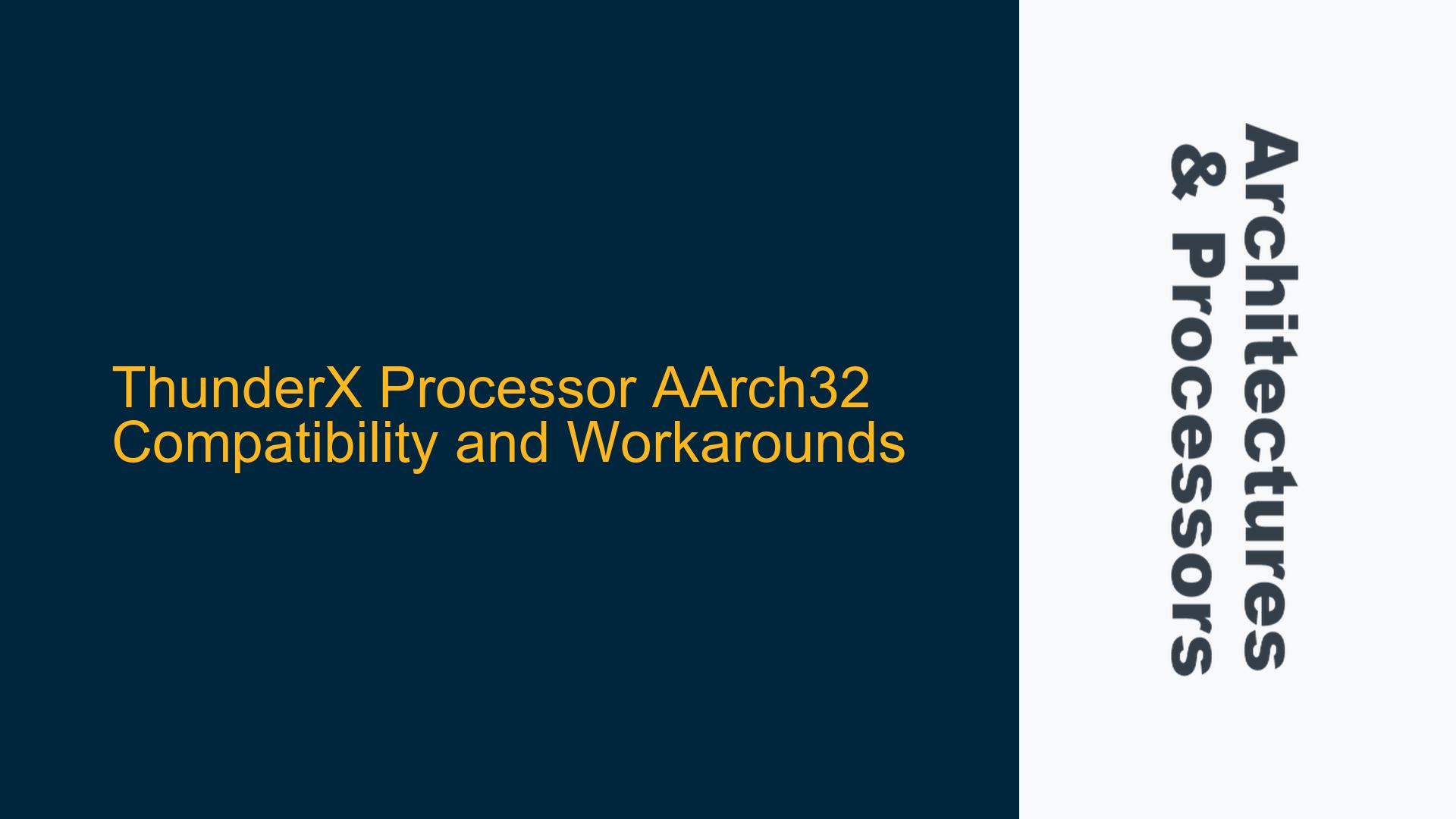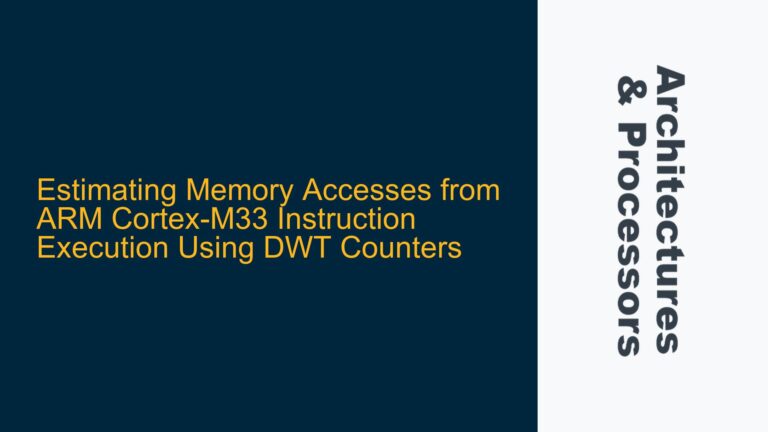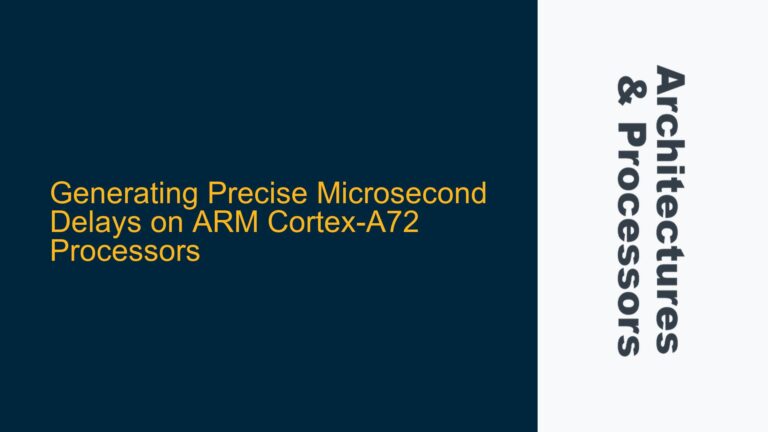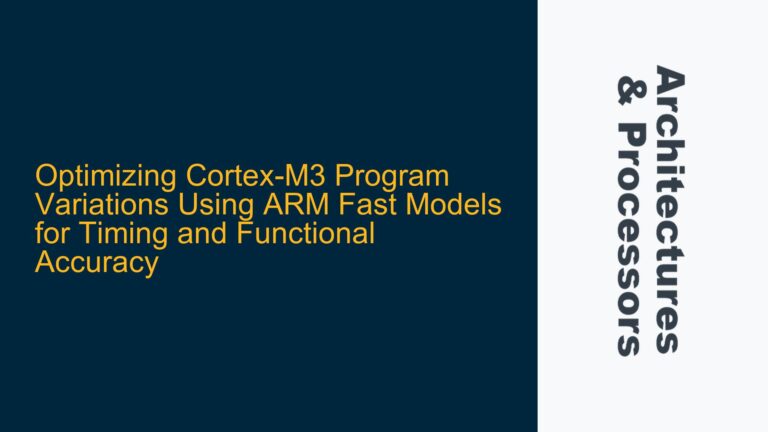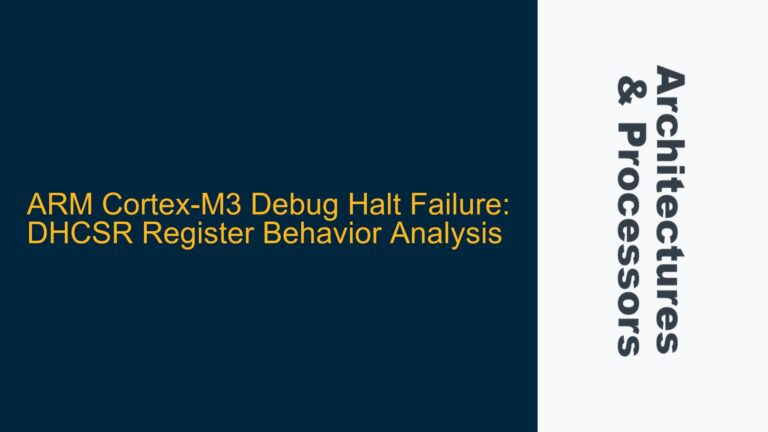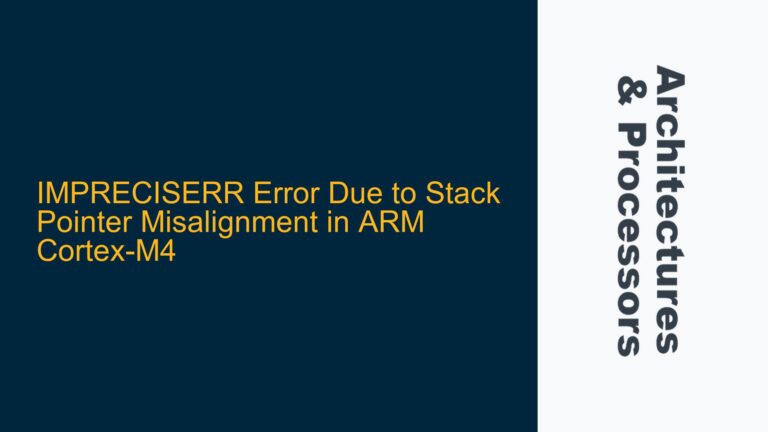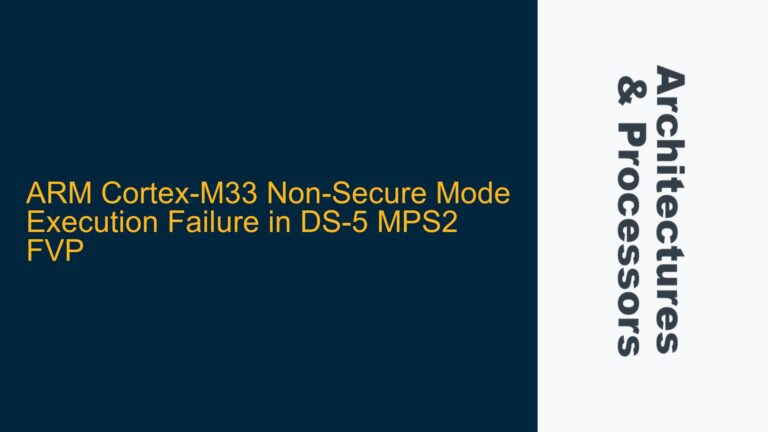ARM Cortex-AArch64 Backward Compatibility Expectations vs. ThunderX Reality
The ARM architecture has long been celebrated for its backward compatibility, particularly with the introduction of ARMv8-A, which brought the AArch64 execution state alongside the existing AArch32 state. This dual-state architecture was designed to allow seamless execution of 32-bit applications on 64-bit processors, ensuring a smooth transition for developers and users alike. However, the implementation of this compatibility is not universal across all ARM-based processors, and the Cavium ThunderX series is a notable exception.
The ThunderX processors, designed by Cavium (now part of Marvell), are optimized for high-performance computing and data center applications. These processors are based on the ARMv8-A architecture but do not support the AArch32 execution state. This means that while the ThunderX processors can execute 64-bit applications natively, they cannot run 32-bit ARM applications without emulation. This design choice was likely made to streamline the processor’s design and optimize it for 64-bit workloads, which are predominant in the target markets for ThunderX.
The absence of AArch32 support in ThunderX processors can be particularly problematic for educational environments, where legacy 32-bit ARM assembly language courses are still prevalent. Instructors looking to transition from platforms like the Raspberry Pi, which supports both AArch32 and AArch64, to more powerful server-grade hardware like ThunderX, may find themselves needing to rewrite course materials to accommodate the lack of 32-bit support.
Cavium ThunderX AArch32 Execution State Omission
The decision by Cavium to omit AArch32 support in the ThunderX processors is rooted in the specific design goals and target applications of these processors. ThunderX processors are designed for data center and cloud computing environments, where the vast majority of workloads are 64-bit. By focusing exclusively on AArch64, Cavium was able to simplify the processor’s design, reduce power consumption, and improve performance for 64-bit applications.
However, this design choice has implications for software compatibility. Applications and operating systems that rely on AArch32 instructions will not run natively on ThunderX processors. This includes legacy software that has not been ported to 64-bit, as well as certain real-time operating systems (RTOS) and embedded systems that may still rely on 32-bit ARM instructions.
For developers and educators, this means that any software or course material that assumes AArch32 compatibility will need to be revised or run in an emulated environment. This can be a significant undertaking, particularly for complex software systems or detailed educational curricula that rely on specific 32-bit ARM features.
Emulating AArch32 on ThunderX with QEMU and Customization Options
Given the lack of native AArch32 support in ThunderX processors, one viable solution is to use emulation to run 32-bit ARM applications. QEMU (Quick Emulator) is a powerful tool that can emulate a wide range of hardware architectures, including ARM. By running QEMU on a ThunderX server, it is possible to create a virtual environment that supports AArch32, allowing 32-bit ARM applications to run as if they were on a native 32-bit ARM processor.
QEMU offers several advantages for this use case. First, it provides a high degree of flexibility, allowing users to customize the virtual hardware to match the specific requirements of their applications. This includes the ability to emulate different ARM cores, memory configurations, and peripheral devices. Second, QEMU is open-source and widely supported, with a large community of developers contributing to its ongoing development and maintenance.
To set up QEMU for AArch32 emulation on a ThunderX server, follow these steps:
-
Install QEMU: Begin by installing QEMU on the ThunderX server. This can typically be done using the package manager for the server’s operating system. For example, on a Debian-based system, you can use the command
sudo apt-get install qemu-system-arm. -
Create a Virtual Machine: Next, create a virtual machine configuration that specifies the desired ARM architecture and hardware settings. This can be done using a QEMU configuration file or command-line options. For example, to emulate a 32-bit ARM processor, you would specify the
-Moption with an appropriate machine type, such as-M virtfor a generic ARM virtual machine. -
Install an Operating System: Install a 32-bit ARM operating system on the virtual machine. This could be a Linux distribution that supports ARM, such as Debian ARM or Ubuntu ARM. The installation process will typically involve booting from an ISO image and following the standard installation procedure.
-
Run 32-bit Applications: Once the operating system is installed, you can run 32-bit ARM applications within the virtual machine. These applications will execute as if they were running on a native 32-bit ARM processor, allowing you to use existing 32-bit software and course materials without modification.
-
Optimize Performance: While QEMU provides a high degree of compatibility, emulation can introduce performance overhead. To mitigate this, consider optimizing the virtual machine configuration by allocating sufficient CPU and memory resources, and enabling hardware acceleration features if available.
In addition to QEMU, there are other emulation and virtualization options that may be suitable for running AArch32 applications on ThunderX processors. These include Docker containers with 32-bit ARM support, and full-system virtualization solutions like KVM (Kernel-based Virtual Machine). Each of these options has its own advantages and trade-offs, and the best choice will depend on the specific requirements of your application or educational environment.
By leveraging emulation and virtualization tools like QEMU, it is possible to overcome the lack of native AArch32 support in ThunderX processors and continue using 32-bit ARM software and educational materials. While this approach may require some initial setup and configuration, it provides a practical solution for maintaining compatibility with legacy ARM systems and applications.