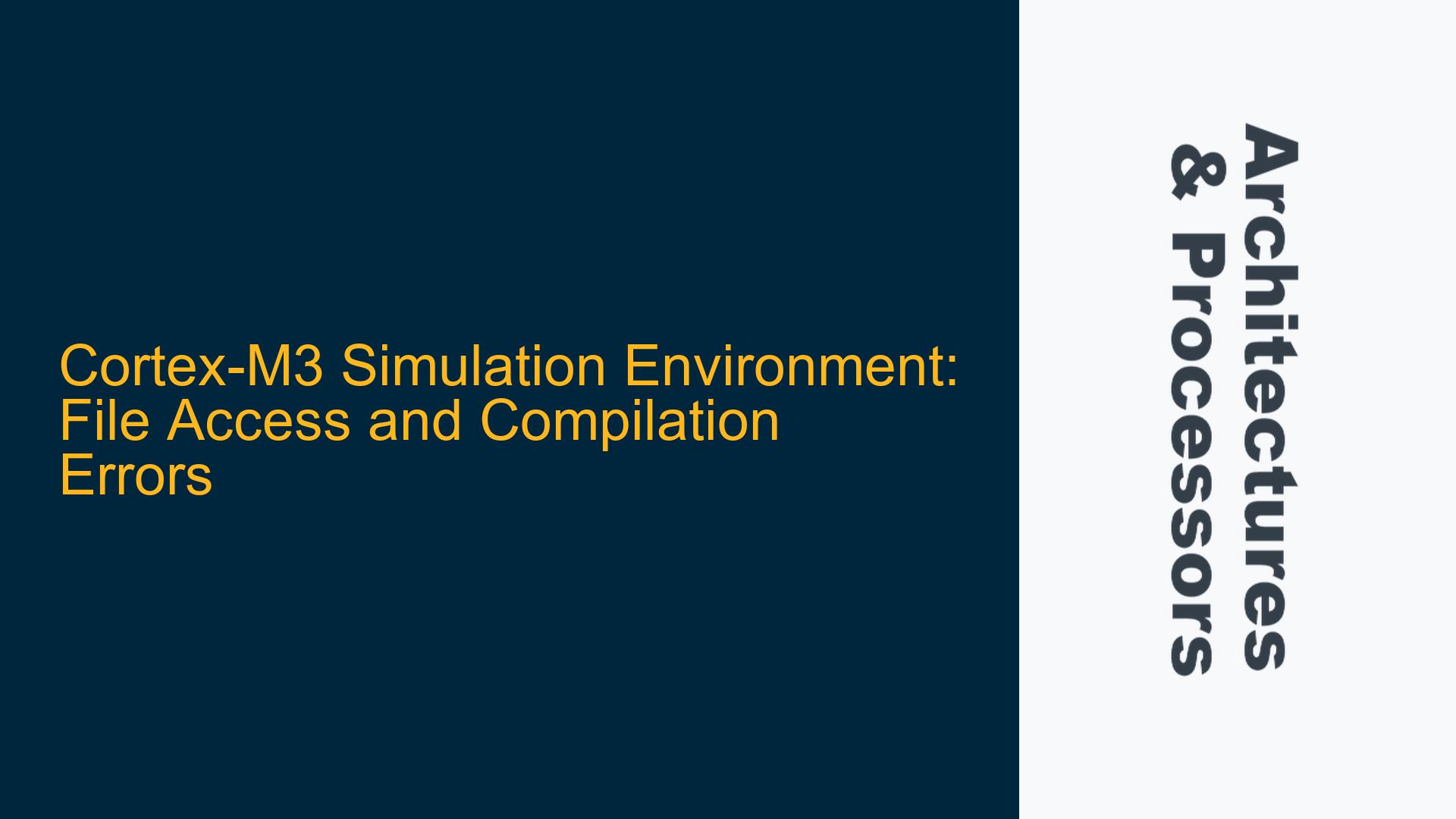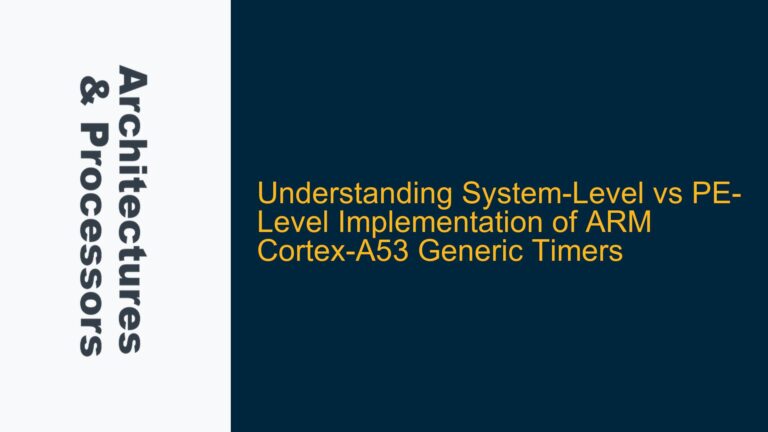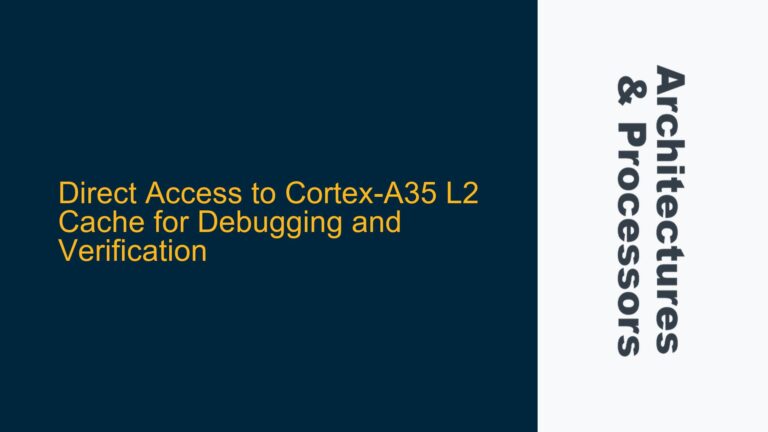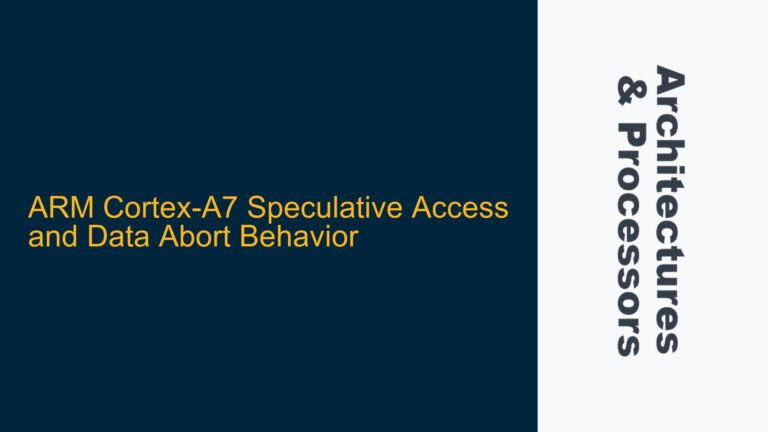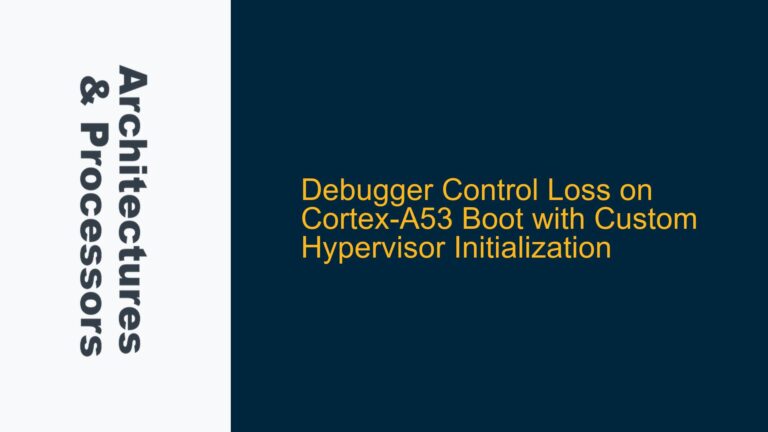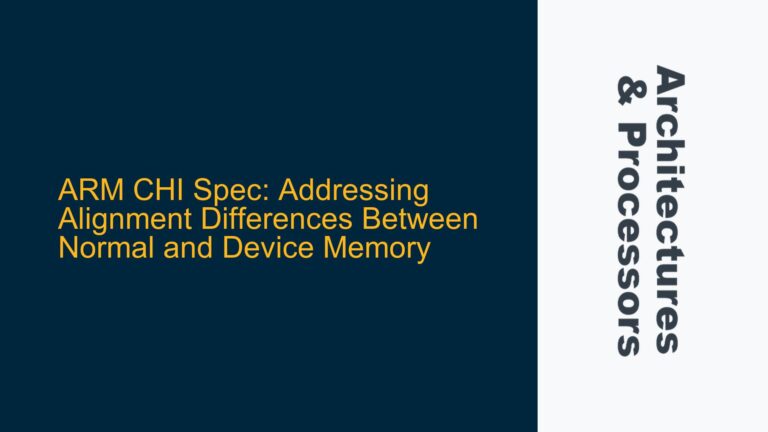ARM Cortex-M3 Simulation Environment Setup and File Access Issues
When setting up a simulation environment for the ARM Cortex-M3 using the Arm Cortex-M System Design Kit, one of the most common issues encountered is related to file access during the compilation process. The specific error messages indicate that certain files, such as debugtester_le.hex and image.hex, cannot be opened. These files are crucial for the simulation as they are used by the $readmem system task in Verilog to load memory contents during simulation. The errors suggest that either the files do not exist in the specified paths, or there are permission issues preventing access.
The compilation process involves several steps, including the generation of simulation binaries and the loading of memory initialization files. The errors occur during the linking phase, where the simulation environment attempts to load the memory contents from the specified .hex files. The warnings indicate that the files are either missing or inaccessible, which halts the simulation setup process. This issue is particularly critical because the simulation environment relies on these files to accurately model the behavior of the Cortex-M3 system.
The simulation environment setup involves multiple components, including the Verilog models for the Cortex-M3 processor, AHB RAM, and other peripherals. The cmsdk_ahb_ram_beh.v file, which is part of the AHB RAM model, uses the $readmem task to load the memory contents from the .hex files. If these files are not found or cannot be accessed, the simulation environment cannot proceed, leading to the observed errors.
Missing or Inaccessible .hex Files and Clock Skew Warnings
The primary cause of the file access errors is the absence or inaccessibility of the .hex files required by the simulation environment. These files are typically generated as part of the software build process and are expected to be present in specific directories. If the files are not generated or are placed in incorrect directories, the simulation environment will fail to locate them, resulting in the observed errors.
Another potential cause is incorrect file permissions. The simulation environment requires read access to the .hex files. If the permissions are not set correctly, the environment will be unable to open the files, even if they exist in the correct locations. This is particularly relevant in multi-user environments where file permissions are strictly managed.
Additionally, the compilation process generates a warning about clock skew. This warning indicates that the system clock on the machine running the simulation is not synchronized with the file modification times. Clock skew can lead to issues with incremental compilation, where the build system may incorrectly assume that certain files do not need to be recompiled. This can result in incomplete builds, where some components are not updated, leading to potential inconsistencies in the simulation environment.
The clock skew warning is particularly relevant in distributed build environments, where files may be accessed from multiple machines with slightly different system clocks. In such cases, the build system may incorrectly determine that certain files are up to date, leading to incomplete builds. This can exacerbate the file access issues, as the missing or inaccessible files may not be regenerated during the build process.
Resolving File Access Issues and Ensuring Proper Build Environment Setup
To resolve the file access issues, the first step is to verify that the .hex files exist in the correct directories. The debugtester_le.hex and image.hex files should be located in the paths specified in the cmsdk_ahb_ram_beh.v file. If the files are missing, they need to be generated as part of the software build process. This typically involves compiling the software application and generating the .hex files using the appropriate tools.
If the files exist but are inaccessible, the file permissions need to be checked. The simulation environment requires read access to these files. The permissions can be adjusted using the chmod command on Unix-based systems. For example, the command chmod 644 debugtester_le.hex will set the file permissions to allow read access for all users.
To address the clock skew warning, the system clock on the machine running the simulation should be synchronized with a reliable time source. This can be achieved using the Network Time Protocol (NTP) on Unix-based systems. Synchronizing the system clock will ensure that the file modification times are accurate, preventing issues with incremental compilation.
In addition to resolving the immediate file access issues, it is important to ensure that the build environment is set up correctly. This includes verifying that all required tools and libraries are installed and that the environment variables are configured correctly. The build process should be tested in a clean environment to ensure that all dependencies are properly resolved.
The following table summarizes the key steps to resolve the file access issues and ensure a proper build environment setup:
| Step | Action | Description |
|---|---|---|
| 1 | Verify .hex file locations | Ensure that debugtester_le.hex and image.hex are in the correct directories as specified in cmsdk_ahb_ram_beh.v. |
| 2 | Generate missing .hex files | If the files are missing, compile the software application to generate the required .hex files. |
| 3 | Check file permissions | Ensure that the .hex files have the correct permissions to allow read access by the simulation environment. |
| 4 | Synchronize system clock | Use NTP to synchronize the system clock and prevent clock skew warnings. |
| 5 | Verify build environment | Ensure that all required tools and libraries are installed and that environment variables are configured correctly. |
By following these steps, the file access issues can be resolved, and the simulation environment can be set up correctly. This will allow for accurate simulation of the ARM Cortex-M3 system, enabling further development and testing of embedded software.
Detailed Troubleshooting Steps for Cortex-M3 Simulation Environment
Verifying .hex File Locations and Generation
The first step in troubleshooting the file access issues is to verify the locations of the .hex files. The cmsdk_ahb_ram_beh.v file specifies the paths to the debugtester_le.hex and image.hex files. These paths should be checked to ensure that the files are located in the correct directories. If the files are not found, they need to be generated as part of the software build process.
The software build process typically involves compiling the application code and generating the .hex files using a toolchain such as ARM GCC or ARM Compiler. The exact steps for generating the .hex files depend on the specific toolchain and build system used. For example, using ARM GCC, the .hex files can be generated using the objcopy utility with the appropriate options.
Once the .hex files are generated, they should be placed in the directories specified in the cmsdk_ahb_ram_beh.v file. The paths in the Verilog file should be updated if necessary to reflect the correct locations of the .hex files.
Adjusting File Permissions for Simulation Access
If the .hex files exist but are inaccessible, the file permissions need to be adjusted. The simulation environment requires read access to these files. On Unix-based systems, the file permissions can be adjusted using the chmod command. For example, the command chmod 644 debugtester_le.hex will set the file permissions to allow read access for all users.
It is also important to ensure that the directories containing the .hex files have the correct permissions. The directories should allow read and execute permissions for the user running the simulation. The command chmod 755 /path/to/directory can be used to set the appropriate permissions for the directories.
Synchronizing System Clock to Prevent Clock Skew
The clock skew warning indicates that the system clock on the machine running the simulation is not synchronized with the file modification times. This can lead to issues with incremental compilation, where the build system may incorrectly assume that certain files do not need to be recompiled. To resolve this issue, the system clock should be synchronized with a reliable time source.
On Unix-based systems, the Network Time Protocol (NTP) can be used to synchronize the system clock. The ntpd daemon can be configured to synchronize the system clock with an NTP server. The following steps can be used to configure NTP on a Unix-based system:
- Install the NTP package if it is not already installed. On Debian-based systems, this can be done using the command
sudo apt-get install ntp. - Edit the NTP configuration file
/etc/ntp.confto specify the NTP servers to use. For example, the following lines can be added to the configuration file:server 0.pool.ntp.org server 1.pool.ntp.org server 2.pool.ntp.org - Start the NTP service using the command
sudo service ntp start. - Verify that the system clock is synchronized using the
ntpq -pcommand, which will display the status of the NTP synchronization.
By synchronizing the system clock, the clock skew warning can be resolved, ensuring that the build system correctly identifies which files need to be recompiled.
Ensuring Proper Build Environment Setup
In addition to resolving the file access issues, it is important to ensure that the build environment is set up correctly. This includes verifying that all required tools and libraries are installed and that the environment variables are configured correctly.
The build process for the Cortex-M3 simulation environment typically requires the following tools and libraries:
- A Verilog simulator such as VCS or ModelSim.
- The ARM GCC or ARM Compiler toolchain for generating the
.hexfiles. - The Arm Cortex-M System Design Kit, which includes the Verilog models for the Cortex-M3 processor and peripherals.
The environment variables should be configured to point to the correct locations of these tools and libraries. For example, the PATH variable should include the directories containing the Verilog simulator and the ARM toolchain executables. The LD_LIBRARY_PATH variable should include the directories containing the shared libraries required by the simulation environment.
The build process should be tested in a clean environment to ensure that all dependencies are properly resolved. This can be done by running the make clean command to remove any previously generated files, followed by the make compile command to rebuild the simulation environment from scratch.
Conclusion
Setting up a simulation environment for the ARM Cortex-M3 can be challenging, particularly when dealing with file access issues and clock skew warnings. By following the detailed troubleshooting steps outlined in this guide, these issues can be resolved, ensuring a properly configured simulation environment. This will enable accurate simulation of the Cortex-M3 system, facilitating further development and testing of embedded software.