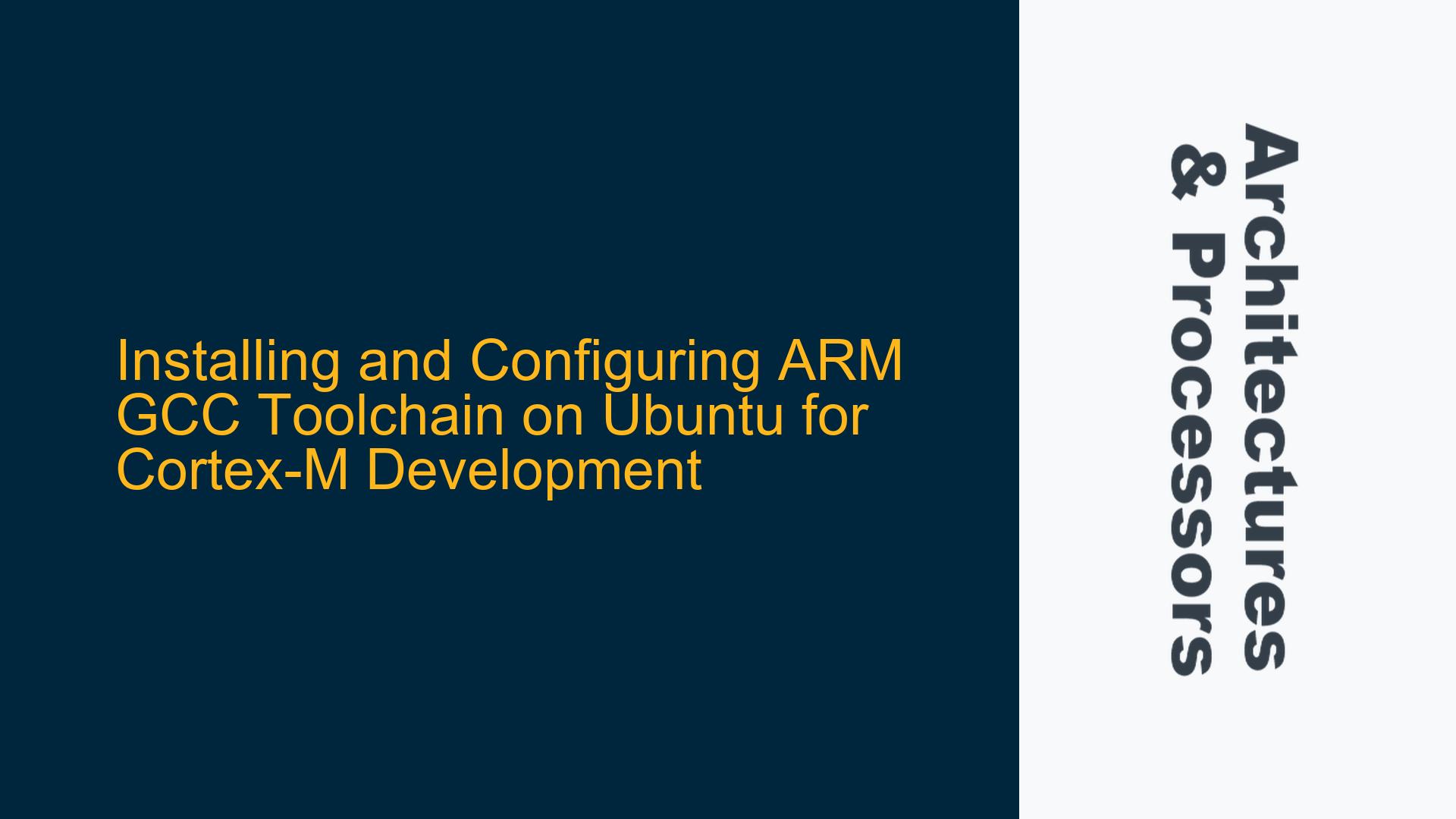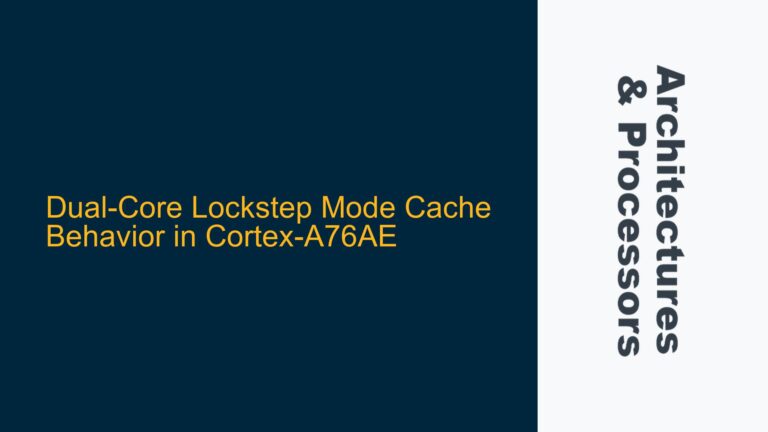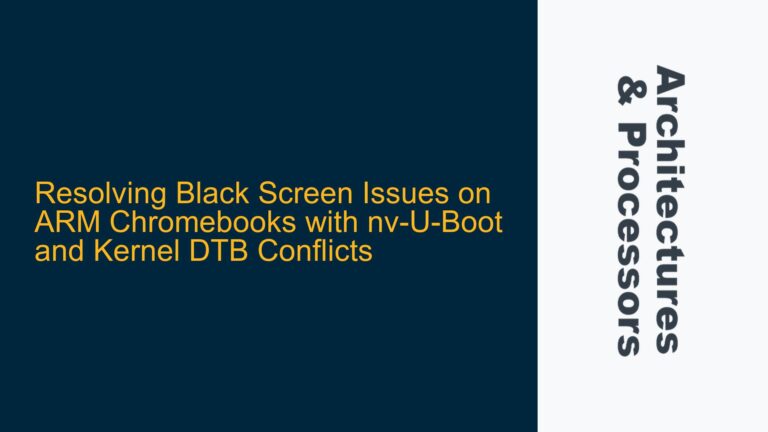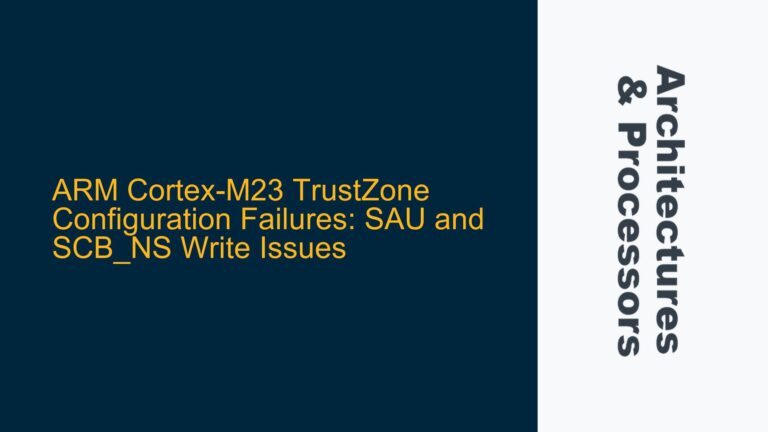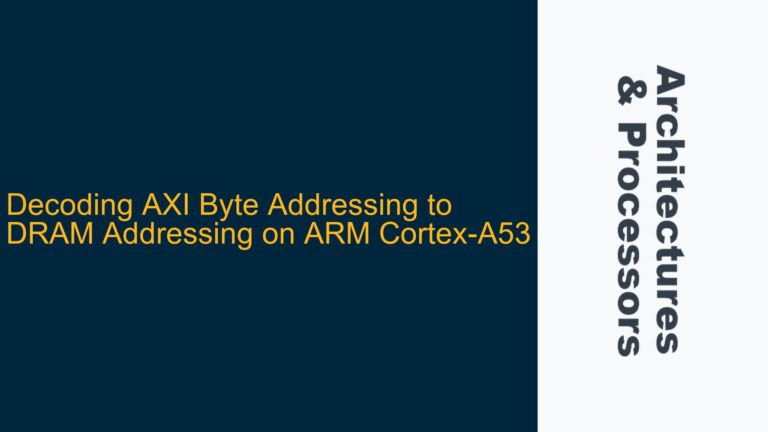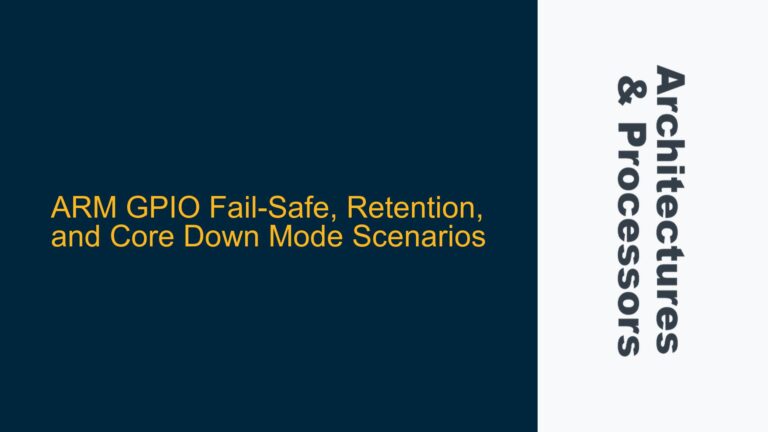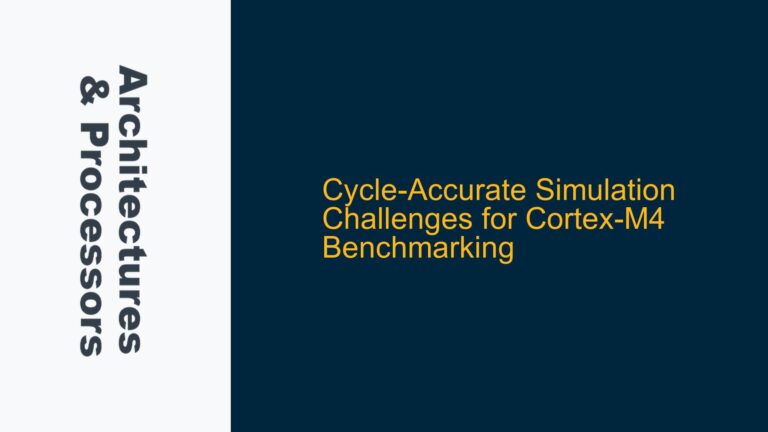ARM GCC Toolchain Setup Challenges on Ubuntu for Cortex-M Development
Setting up the ARM GCC toolchain on Ubuntu for Cortex-M development can be a daunting task, especially for those new to embedded systems or Linux environments. The process involves several steps, from downloading the correct toolchain to configuring the environment variables and ensuring compatibility with the target hardware. This guide will walk you through the common issues, their root causes, and detailed steps to resolve them, ensuring a smooth setup for your Cortex-M development environment.
Common Issues with ARM GCC Toolchain Installation on Ubuntu
One of the primary challenges users face is the lack of clear, step-by-step instructions for installing the ARM GCC toolchain on Ubuntu. This is particularly problematic for those who are not deeply familiar with Linux command-line operations. The confusion often arises from the presence of multiple versions of GCC on the system, leading to conflicts or incorrect toolchain usage. Additionally, the extraction and configuration of the toolchain from a .tar archive can be non-intuitive for beginners.
Another issue is the compatibility of the toolchain with different versions of Ubuntu. As seen in the discussion, users have encountered difficulties when trying to install the toolchain on newer versions of Ubuntu, such as 20.04 LTS. This is often due to changes in package repositories or dependencies that are not immediately apparent. Furthermore, the distinction between bare-metal and Linux-targeted toolchains can cause confusion, leading to the installation of incorrect packages.
Lastly, the integration of the toolchain with other development tools, such as OpenOCD for debugging, can be problematic. Users may find that their toolchain is correctly installed but unable to communicate with their hardware due to misconfigured environment variables or missing dependencies. This can lead to a frustrating experience, especially when trying to debug or flash firmware to a Cortex-M microcontroller.
Root Causes of ARM GCC Toolchain Installation Problems
The root causes of these issues can be traced back to several factors. First, the ARM GCC toolchain is not always included in the default Ubuntu repositories, especially for newer versions of Ubuntu. This necessitates manual downloading and installation from the ARM developer website, which can be confusing for users who are accustomed to using package managers like apt-get.
Second, the extraction and setup of the toolchain from a .tar archive require specific steps that are not always well-documented. Users must ensure that the extracted binaries are placed in a directory that is included in the system’s PATH environment variable. Failure to do so will result in the system being unable to locate the ARM GCC compiler, leading to errors during compilation.
Third, the distinction between different toolchain versions (e.g., arm-none-eabi for bare-metal development vs. arm-linux-gnueabi for Linux-targeted development) can lead to the installation of incorrect packages. This is particularly problematic for Cortex-M development, where the arm-none-eabi toolchain is the correct choice. Installing the wrong toolchain can result in compilation errors or binaries that are incompatible with the target hardware.
Finally, the integration of the toolchain with other development tools, such as OpenOCD, requires careful configuration of environment variables and dependencies. Missing or misconfigured environment variables can prevent the toolchain from functioning correctly, while missing dependencies can lead to errors during the build process.
Detailed Steps to Install and Configure ARM GCC Toolchain on Ubuntu
To address these issues, follow these detailed steps to install and configure the ARM GCC toolchain on Ubuntu for Cortex-M development:
Step 1: Download the ARM GCC Toolchain
The first step is to download the correct version of the ARM GCC toolchain from the ARM developer website. Ensure that you select the arm-none-eabi toolchain, which is designed for bare-metal development and is suitable for Cortex-M microcontrollers. The toolchain is typically available as a .tar archive, which you will need to extract and configure manually.
Step 2: Extract the Toolchain
Once the toolchain has been downloaded, extract it to a directory of your choice. For example, you can extract it to your home directory or a dedicated directory for development tools. Use the following command to extract the archive:
tar -xvf gcc-arm-none-eabi-<version>-linux.tar.bz2 -C ~/
Replace <version> with the actual version number of the toolchain you downloaded. This will extract the toolchain to the specified directory.
Step 3: Add the Toolchain to Your PATH
To ensure that the system can locate the ARM GCC compiler, you need to add the toolchain’s bin directory to your PATH environment variable. Open your .bashrc or .zshrc file in a text editor and add the following line:
export PATH=$PATH:~/gcc-arm-none-eabi-<version>/bin
Again, replace <version> with the actual version number of the toolchain. Save the file and then run the following command to apply the changes:
source ~/.bashrc
Step 4: Verify the Installation
To verify that the toolchain has been installed correctly, open a new terminal window and run the following command:
arm-none-eabi-gcc --version
This should display the version of the ARM GCC compiler, confirming that the toolchain is correctly installed and accessible from the command line.
Step 5: Install Additional Dependencies
For a complete development environment, you may need to install additional tools such as OpenOCD for debugging and flashing your Cortex-M microcontroller. You can install these tools using the following command:
sudo apt-get install openocd
This will install OpenOCD and any necessary dependencies, allowing you to debug and flash your firmware to the target hardware.
Step 6: Configure Your Development Environment
Finally, configure your development environment to use the ARM GCC toolchain. If you are using an Integrated Development Environment (IDE) such as Eclipse or VSCode, ensure that the toolchain path is correctly set in the project settings. For command-line development, create a Makefile that specifies the ARM GCC compiler and any necessary flags for your project.
Here is an example of a simple Makefile for a Cortex-M project:
CC = arm-none-eabi-gcc
CFLAGS = -mcpu=cortex-m4 -mthumb -g -O0
LDFLAGS = -T linker_script.ld -nostdlib
all: main.elf
main.elf: main.o startup.o
$(CC) $(CFLAGS) $(LDFLAGS) -o main.elf main.o startup.o
main.o: main.c
$(CC) $(CFLAGS) -c -o main.o main.c
startup.o: startup.s
$(CC) $(CFLAGS) -c -o startup.o startup.s
clean:
rm -f *.o *.elf
This Makefile compiles a simple Cortex-M project consisting of a main.c file and a startup.s file, linking them together to produce a final binary (main.elf).
Step 7: Test Your Setup
To test your setup, create a simple "Hello World" project for your Cortex-M microcontroller. Compile the project using the Makefile and flash it to your hardware using OpenOCD. If everything is configured correctly, you should be able to debug and run your firmware on the target hardware.
Step 8: Troubleshooting Common Issues
If you encounter issues during the setup process, here are some common troubleshooting steps:
- Compiler Not Found: Ensure that the toolchain’s bin directory is correctly added to your PATH environment variable. Verify this by running
echo $PATHand checking that the directory is included. - Missing Dependencies: If you encounter errors related to missing libraries or dependencies, use
apt-getto install the necessary packages. For example, if you are missing the libc6-dev package, install it usingsudo apt-get install libc6-dev. - Incorrect Toolchain: Ensure that you are using the arm-none-eabi toolchain for Cortex-M development. Using the wrong toolchain (e.g., arm-linux-gnueabi) will result in compilation errors or incompatible binaries.
- Debugging Issues: If you are unable to debug your firmware using OpenOCD, ensure that the debugger is correctly connected to your hardware and that the correct configuration files are being used. Check the OpenOCD documentation for your specific hardware for more details.
By following these steps, you should be able to successfully install and configure the ARM GCC toolchain on Ubuntu for Cortex-M development. This setup will provide a solid foundation for building, debugging, and flashing firmware to your Cortex-M microcontrollers.